You can visually determine the winding order on UV shells when you work in the UV Texture Editor using the Shade UVs feature.
When the Shade UVs feature is turned on, selected UV shells whose UV winding order is clockwise will appear shaded with a semi-transparent blue color. UV shells whose UV winding order is counterclockwise will appear shaded with a semi-transparent red color.
The UV winding order refers to the direction in which UV texture coordinates are stored on the surface mesh for a particular face. This direction can be either clockwise or counter-clockwise and is important to know when texture mapping polygon meshes because it can affect whether a texture maps correctly or not.
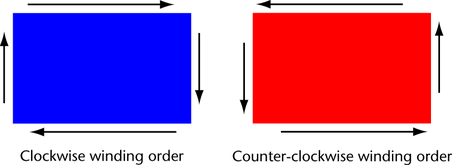
Texture maps can appear flipped or reversed on a polygon mesh depending on how the UV shell is wound. The UV winding order can be reversed for the following reasons:
- The original UV mapping used to create UV texture coordinates may have produced an incorrect UV winding order. For example, if you map a cube using planar UVs, the UV winding will be clockwise on the UV shell closest to the projection plane and counterclockwise on the UV shell on the face on the opposite side of the cube.
- When the normals are flipped on a face of a polygon mesh, the UV winding order on the face is reversed.
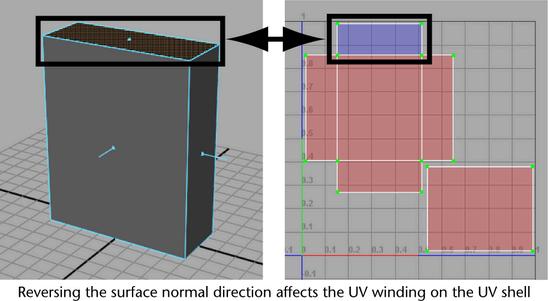
To display the winding order on UVs in the UV Texture Editor
- In the UV Texture Editor, select any UVs or UV shells whose winding order you want to determine.
- Do one of the following:
- In the UV Texture Editor menu, select Image > Shade UVs.
- Click the Shade UVs icon located on the toolbar of the UV Texture Editor.
The selected UV shells appear shaded and semitransparent. Shells with a clockwise winding order (front facing) appear shaded in blue. Shells with a counter-clockwise winding order (back facing) appear shaded in red. Areas where the UV shells overlap are visually apparent by the increased opacity of the shading in the overlapping regions.
- Any UV shells that display with incorrect UV winding can be modified using the Flip UVs feature. For more information see Flip or rotate UV shells. Note:
You can modify the default settings for color and opacity for the Shade UVs feature by selecting Image > Shade UVs >
 . For more information see Image > Shade UVs.
. For more information see Image > Shade UVs.