You can edit the effects of the bend deformer by editing the bend handle node and the bend deformer node. You can move (translate), rotate, and scale the bend handle to edit the effects of the deformation. You can also edit the bend deformer node’s keyable attributes (channels), which are displayed in the Channel Box.
To manipulate bend deformer handles
- Select the bend deformer handle node (default name: bendnHandle).
- Turn on the Show Manipulator Tool (default shortcut: t key). Manipulators display on the bend deformer handle, letting you edit the bend node attributes interactively.
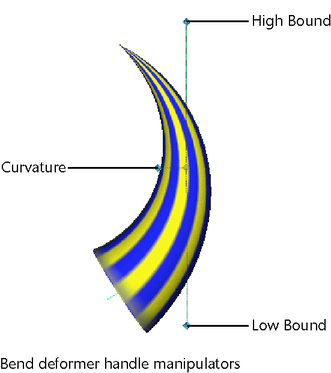
- Do any of the following to change the deformation effect:
- In the scene, select a manipulator on the bend deformer handle and
 -drag to edit.
-drag to edit. The High Bound, Low Bound, and Curvature values update in the Channel Box as you drag.
- Move (translate), rotate, or scale the handles.
- Move or rotate the handle pivot point by pressing
 or
or  , move the pivot point, and then press
, move the pivot point, and then press  or
or  again.
again.
- In the scene, select a manipulator on the bend deformer handle and
To edit bend constraint channels with the Channel Box
- Select the bend deformer node (default name: bendn).
One quick way to select the bend deformer node is to select the object being deformed, and then select the bend deformer node in its history from the Channel Box (under INPUTS).
Note that you can control which attributes are listed as keyable attributes (channels) in the Channel Box with the Channel Control editor (select Window > General Editors > Channel Control).
- Click the name of the channel you want to edit.
- In your scene,
 -drag left or right to interactively change the value of the selected channel. As you move the mouse, press
-drag left or right to interactively change the value of the selected channel. As you move the mouse, press  for finer control, and press
for finer control, and press  for more coarse control.
for more coarse control.
To edit bend deformer attributes
- Select the bend deformer node (default name: bendn).
- Open the Attribute Editor by selecting Window > Attribute Editor or use the default shortcut
 +a.
+a. - Edit the bend deformer attributes.
To delete a bend deformer
- Select the bend deformer handle.
- Select Edit > Delete, or press
 or
or  .
. The bend deformer handle, bend deformer handle shape, and bend deformer nodes are all deleted. However, the object still has the tweak node as an input node, so any tweaks you might have made are preserved. Also, note that the various input nodes that structure the evaluation of the deformation are not deleted.