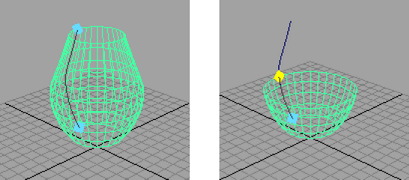The Move Tool, Rotate Tool, Scale Tool, and the Universal Manipulator show a manipulator on the selected objects. You can move, rotate, or scale the objects by dragging manipulator handles.
Other tools and objects can also have manipulators. Usually these are the same manipulators (or combinations of the manipulators) used by the Move, Rotate, or Scale Tools.
For more details on the Universal Manipulator, see Use the Universal Manipulator.
Move manipulator

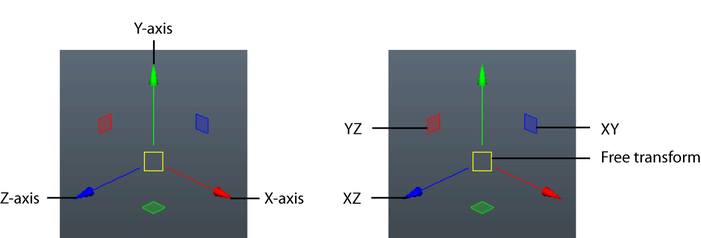
- Drag an arrow to move along that axis.
- Drag the center handle to move freely across the view plane.
 Drag a plane handle to move along multiple axes. Tip: You can toggle the visibility of the plane handles using the Plane handles option in the Manipulator preferences.
Drag a plane handle to move along multiple axes. Tip: You can toggle the visibility of the plane handles using the Plane handles option in the Manipulator preferences.
 -click an arrow to activate its corresponding plane handle.
-click an arrow to activate its corresponding plane handle. - Click a handle to make it active (yellow), and then
 -drag anywhere in the scene to move along the active handle.
-drag anywhere in the scene to move along the active handle.  +
+  -drag up and down or left and right anywhere in the scene to move in that direction.
-drag up and down or left and right anywhere in the scene to move in that direction.
Rotate manipulator
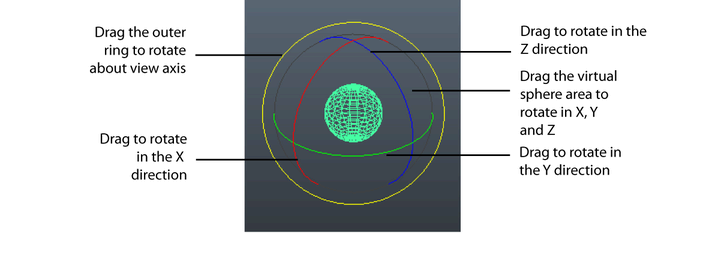
- Drag the rings to rotate around the different axes.
- Drag the outer ring to rotate around the view axis.
Scale manipulator

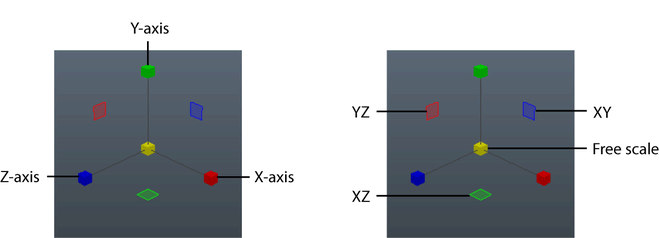
- Drag a box to scale along that axis.
- Drag the center box to scale uniformly in all directions.
 Drag a plane handle to scale along multiple axes. Tip: You can toggle the visibility of the plane handles using the Plane handles option in the Manipulator preferences.
Drag a plane handle to scale along multiple axes. Tip: You can toggle the visibility of the plane handles using the Plane handles option in the Manipulator preferences.
 -click a box to activate its corresponding plane handle.
-click a box to activate its corresponding plane handle. - Click a handle to make it active (yellow), and then
 -drag anywhere in the scene to move along the active handle.
-drag anywhere in the scene to move along the active handle. -
 +
+  -drag up and down or left and right anywhere in the scene to scale in that direction.
-drag up and down or left and right anywhere in the scene to scale in that direction.
Combined Move/Rotate/Scale manipulator

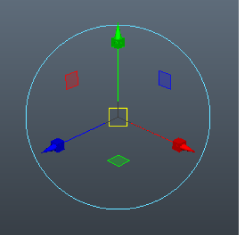
This manipulator combines the handles from the Move, Rotate and scale tools in one. The Move/Rotate/Scale Tool and Proportional Modification Tool use this manipulator.
When a move or scale handle is active, the axis rotation rings are hidden. Click the outer ring rotation ring to show all rotation handles.
Complex manipulators
Many objects/nodes have manipulators that let you control the attributes of the node. Often these manipulators are based on the position, rotation and scale manipulators, although some objects and nodes (for example, the spotlight) use complex custom manipulators.
Partial curve manipulators
Some actions (such as Revolve) let you operate on only part of a curve using the Curve Range: Partial option.
When you show manipulators for an action with a partial curve, boundary handles appear on the curve that let you adjust what part of the curve is used.