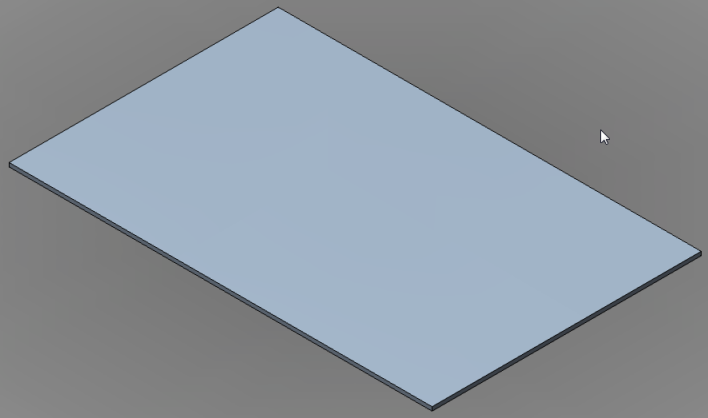Create the board as a thin solid box.
Procedure
- Right-click the Board:1 heading in the browser and select Activate Component.
- Click
 Home
Home  Solid
Solid  Box.
Box. - The drawing plane defaults to XY and the view is isometric. Click the red dot at the coordinate origin to begin the solid box.
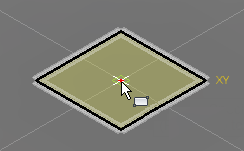
- Click the light bulb glyph (
 ) next to the Origin heading in the browser to make the global axes visible. You can see that the X direction, as currently viewed, is down and towards the right, while the Y direction is up and towards the right.
) next to the Origin heading in the browser to make the global axes visible. You can see that the X direction, as currently viewed, is down and towards the right, while the Y direction is up and towards the right. - Drag the mouse to the right to start a rectangle in the +X, +Y quadrant.
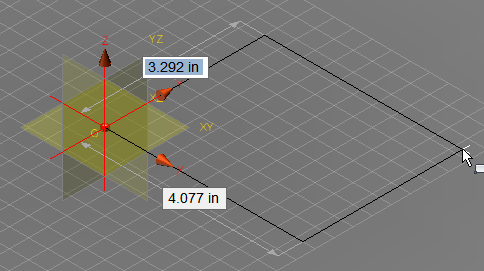
- Typically, the Y dimension will be initially highlighted. However, if the X dimension is highlighted first, reverse the order of entry of the two dimensions listed below. Type the appropriate first dimension, press Enter to lock it in and to advance to the second dimension field, type the appropriate second dimension, and press Enter again. Note that a padlock glyph appears next to a dimension when it is locked-in.
- Y dimension = 7
- X dimension = 11 Tip: You do not need to click in the dimension text fields. Just type a dimension and the currently highlighted field will be overwritten with the keyboard input. Be careful not to move the mouse before pressing enter and locking in the correct dimension. A significant mouse movement will unlock and change the dimensions.
- Press Enter one more time to accept the rectangle and then drag the mouse vertically to begin extruding the box in the +Z direction.
- The extrusion distance is now highlighted, but this dimension may be off-screen. If it is, in the Navigation Bar, choose
 Zoom All from the zoom fly-out menu.
Zoom All from the zoom fly-out menu. 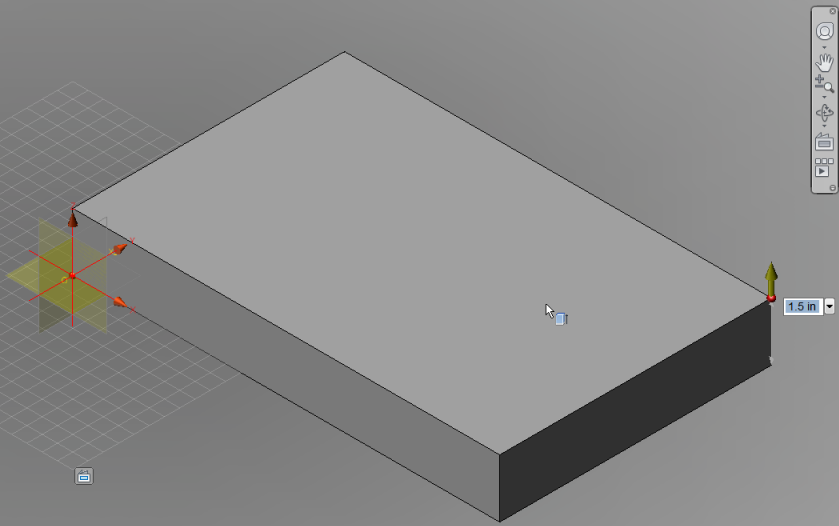
- Type 0.1 and press Enter to lock-in the Z dimension.
- Press Enter once more to create the box.
- The drawing plane defaults to XY and the view is isometric. Click the red dot at the coordinate origin to begin the solid box.
- In the Navigation Bar, click
 Zoom All once more to enclose the model.
Zoom All once more to enclose the model. - Click the light bulb glyph (
 ) next to the Origin heading in the browser one more time to hide the global planes and axes. The board should appear as shown below.
) next to the Origin heading in the browser one more time to hide the global planes and axes. The board should appear as shown below.