Add a single mounting screw hole to the circuit board.
Procedure
- Click
 Home
Home  Solid
Solid  Hole.
Hole. - Click on the top surface of the board one to two inches away from the bottom-left corner. The location is not important since the exact edge distances of the hole will be specified in the next steps.
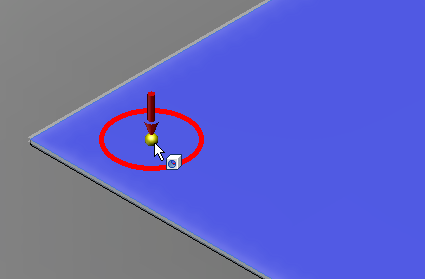
- Click the short edge of the top surface at the left end of the model. A dimension field will appear allowing you to specify the distance from this edge to the center of the hole.
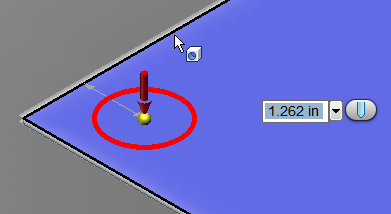
- Type 0.3 and press Enter.
- Click the long edge of the top surface at the bottom end of the model. A dimension field will appear allowing you to specify the distance from this edge to the center of the hole.
- Type 0.3 and press Enter.
- Click the red circle. The circle will turn yellow and a diameter field will appear.
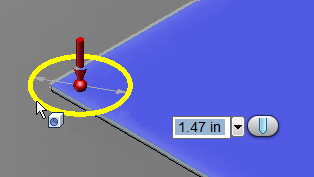
- Type 0.15 and press Enter.
- Click the red arrow and drag downward to indicate the direction and depth of the hole. The depth is not important as long as it equals of exceeds the board thickness (0.1 inch).
- Press Enter to complete the hole.
- Click on the top surface of the board one to two inches away from the bottom-left corner. The location is not important since the exact edge distances of the hole will be specified in the next steps.