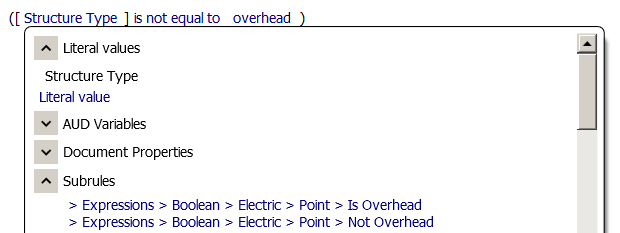Use subrules located in the Expressions section of the rule hierarchy to define rule points that apply to many feature classes. For example, for many features, validation differs depending on whether the feature is an overhead or an underground feature. You might create a subrule that checks the Structure Type attribute as follows:
([Structure Type] is not equal to Overhead)
This subrule can be then be shared by other feature class rules. This procedure provides an example of creating an Expression Boolean subrule for Electric Point features.
Point features.
- Click Configuration tab
 Setup panel
Setup panel Manage Rules.
Manage Rules. - Click Expressions
 Boolean
Boolean Electric.
Electric. In this example we will create an Expression subrule for all Point features.
- Right-click Point and click Create Subrule.
- Provide a name for the subrule.
This subrule represents a true/false expression indicating whether the feature "is not equal to overhead". The name of the subrule should reflect the condition: "Not Overhead".
- Click the link in the rule editing area to start building the subrule. Click False to display a list of available rule elements. From the Point Attributes list, click Structure Type. From the Operators list, click Not Equal. From the Valid Values list, click Overhead.
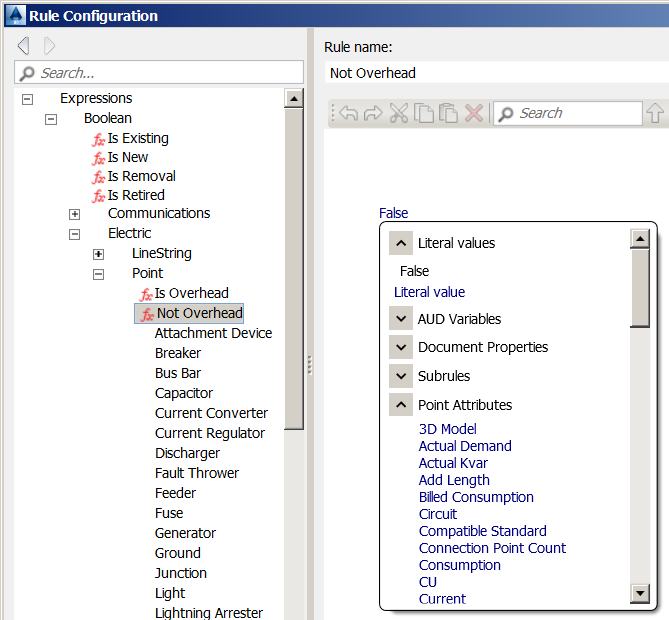
- Click OK to add the subrule. The subrule is added in the location you created it. It is also available in the Subrules list so you can use it in other rules and subrules.