Define Expressions Text rules to add materials or associated features to work locations in your drawing. The block you select for the work location style must have attributes that can be used for mapping to the list of materials or associated features. When you set up your block definition, add all required attributes as if you were going to insert it manually with the AutoCAD INSERT command.
Text rules to add materials or associated features to work locations in your drawing. The block you select for the work location style must have attributes that can be used for mapping to the list of materials or associated features. When you set up your block definition, add all required attributes as if you were going to insert it manually with the AutoCAD INSERT command.
- Click Configuration tab
 Materials panel
Materials panel Configure Material List.
Configure Material List. - In the Materials List Configuration dialog box, click the Work Location Style tab.
- Click Add New Style.
- Name the new style and double click it to open the Style Editor.
For example, you might name the style With Material Summary or With Associated Features.
- In the Style Editor, open the drop down list for one of the attributes in the 2D Custom Attributes section. Click New Expression.
- In the Rule Expression Editor, give the expression rule a name.
For example, Material Summary or Associated Features.
- Click Edit String Expression. Then click Functions
 List To Text.
List To Text. - Click Materials and from the list of Work Location Attributes, click either of the following:
- Associated Features: Lists the common attributes of all feature classes.
- Materials: List the materials for the features in the work location.
-
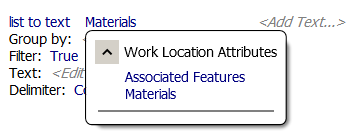
- For Filter, define any filter you want to apply.
-
For Text, define the text to display. For example, a material's attribute such as Model Name or Description.