Learn how to define a new load combination and how to define load cases for this combination manually.
- Continue working in your project or open the project Frame_3D_Loads.rtd.
Note: The Tutorial files are located in C:\ProgramData\Autodesk\Examples\Tutorials.
- Click Loads
 Manual Combinations…
Manual Combinations…
The Combination Definition/Modification dialog opens.
- Keep the default values for the Combination number, Combination type, and Combination name.
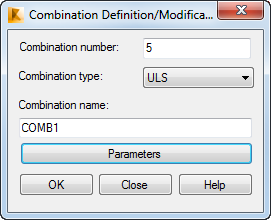
- Click OK.
The Combinations dialog opens.
- Click Factor definition.
The Combination Factors dialog opens.
- Select the live nature, enter 1.45 in the Factor box, and then click Change.
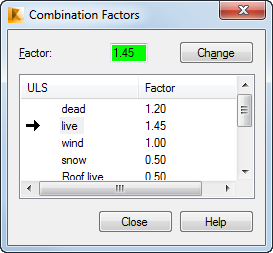
- Close the Combination Factors dialog.
- In the Combinations dialog, click
 to transfer all defined load cases from the left panel to the list of cases in combination in the right panel.
to transfer all defined load cases from the left panel to the list of cases in combination in the right panel.
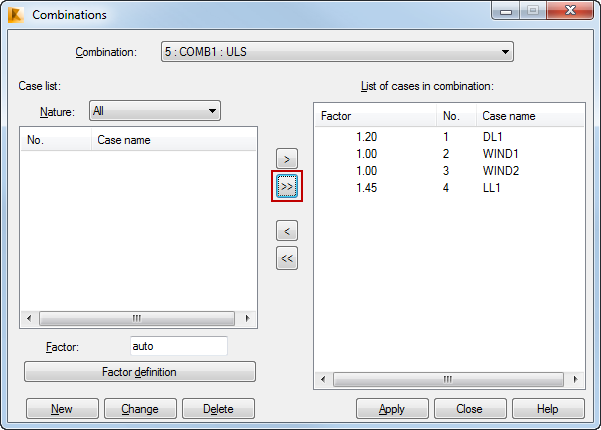
- Click Apply, and then click Close.
The load combination COMB1 is added to the list of defined load cases.
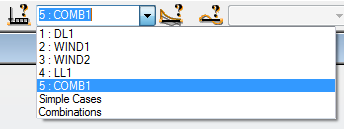
- Save the project as Frame_3D_Combination.rtd.
Click here to go to the Summary.