Learn how to set up bars with different sections and then how to draw the structure using those new bars.
- In the Menu Bar, select .
- In the Bars dialog box, the default Bar Type is set to Simple bar and the Section is set to IPE 100 as shown below. For this practice you need to add two other sections.
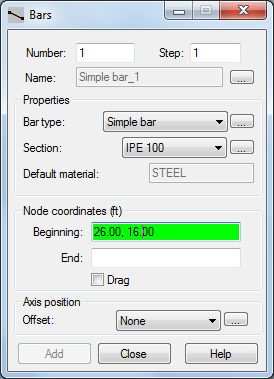
- Next to the bar section, click
 .
. - In the New Section dialog box (as shown below) , you can specify the sections from a variety of databases and families . At the bottom of the dialog box, note that the Section Type is set to Steel. This is the default material that is assigned to new sections. It can be changed to a more specific material later.
- In the Section selection area, verify that the selected database is Europe and then select IPE in the Family drop-down menu as shown below.
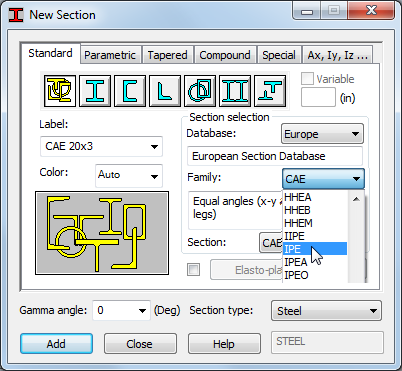
- In the Section drop-down menu, select IPE 270 and click Add . Repeat this step and add the IPE 330 section.
- Click Close .
- In the Bars dialog box, verify that the Section is IPE 330 , and then go to the graphical pane to start drawing the posts . Move the dialog box out of the way as needed.
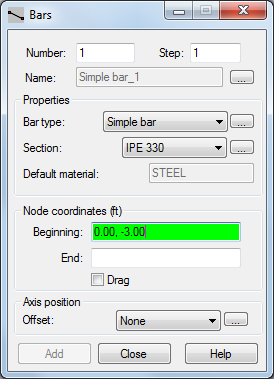
Note: You can change the Bar type from Simple bar to a specific type, such as Column or Beam at this point in the design or after the geometry has been defined. - To draw each post, click the first and last corresponding nodes on the structural axis that you defined earlier .
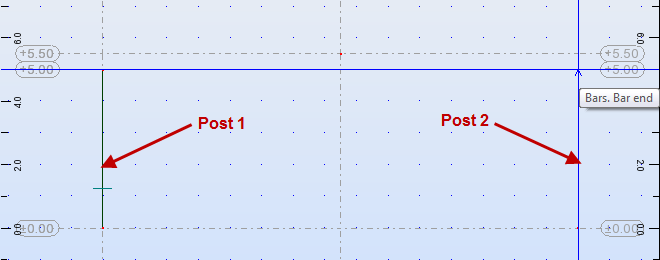
Note: If you are snapping to grid dots rather than to the nodes of the structural axis you can change the Snap Settings. In the Menu Bar, click . In the Snap Settings dialog box, turn off the Grid option as shown below.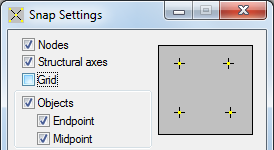
- Once you have created the posts , return to the Bars dialog box and set the Section to IPE 270.
- Draw the ties by clicking the nodes that have been predefined by the structural axis as shown below .
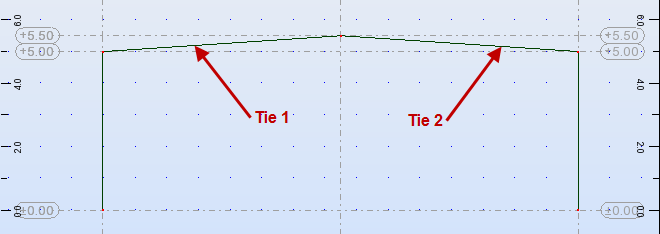
- In the Bars dialog box, click Close.
- To display a more realistic visualization of the structure, select .
- In the Display dialog box, select Bars from the list of objects , and then select Section - shape from the list of attributes as shown below.
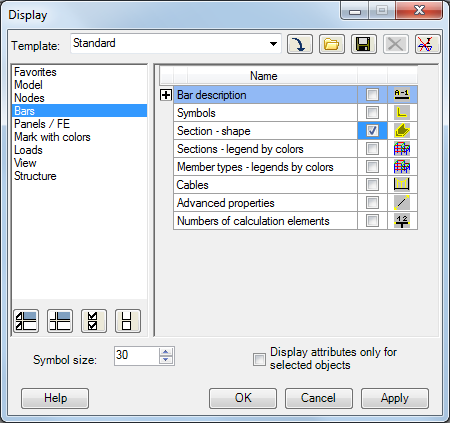
- Click OK. The more realistic view displays as shown below.
Note: You can also quickly toggle the section shape using
 (Section Shapes) on the View Control Bar.
(Section Shapes) on the View Control Bar. 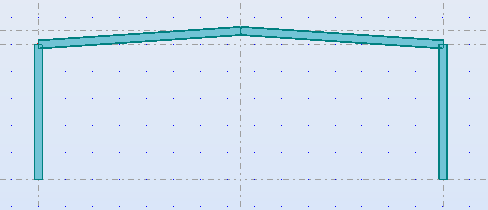
- Save the project.
 (Bars)
(Bars) (Snap Settings…)
(Snap Settings…) (Display)
(Display)