Admins and Publishers can delete a model from the cloud.
Deleting a model from a design group and the files from the shared model's cache is a two-part task. Before you delete a cloud model from a group and delete its model cache, it's recommended to Duplicate the cloud model, which will create a local copy of the cloud model.
- From InfraWorks 360 Home, click
 to display the horizontal menu.
to display the horizontal menu.
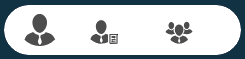
- Click
 to open the Manage On-line Models and Scenarios dialogue box.
to open the Manage On-line Models and Scenarios dialogue box.
- Select the group that contains the model to delete.
- On the Manage On-line Models tab, select the model name you want to delete and then click
 .
The model's connection to the cloud service is now cut. No one in the group sharing this model can sync changes to it. However, you need to complete the next step to remove the files from the model cache. Also, each group member should be notified to remove the files from their cache, as shown in step 5.Note: Before deleting a cloud model (step 4), decide if you want to preserve a local copy of the model by duplicating it.
.
The model's connection to the cloud service is now cut. No one in the group sharing this model can sync changes to it. However, you need to complete the next step to remove the files from the model cache. Also, each group member should be notified to remove the files from their cache, as shown in step 5.Note: Before deleting a cloud model (step 4), decide if you want to preserve a local copy of the model by duplicating it.The model's tile will continue to display on InfraWorks 360 Home. Its mini-icon switches from
 to
to  . This is not an usable local model.
. This is not an usable local model.
- Hover over the tile to display the Delete (local) model icon and click it.
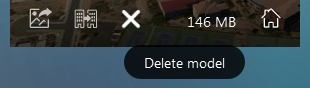
Now the shared model's files are deleted from the model cache.
Note: Each member of a group who has a working copy of a deleted shared model should perform step number 5 to remove these files. If a group member attempts to sync changes after an Admin or Publisher has deleted the model from the group, the sync will fail.
Note: If you delete a model that was published before the shared model cache was established, then, deleting the model from a group as shown in steps 1-4 completes the operation.