Advance Steel databases are usually stored locally on the PC, in a folder related to the Advance Steel installation. For companies which have more than one computer with Advance Steel installed it is useful to store the databases on a server computer, and make all the computers read this common database.
The server computer doesn't need to have Advance Steel installed on it, only the local computers need to have it.
The required operating system for the server is Windows 2000 or newer.
How to share the databases on the server computer
- Create a folder on the server computer (for example: "data") and set full access rights for all users. The folder needs to be on a NTFS partition.
- Copy the databases you need to share (for example: AstorSettings.mdb) in this folder and verify if the database in not read-only.
- Open the file properties dialog for this database (right click on the file
 Properties). Then go to the
Security tab to change the security settings for this file (please see the image below).
Properties). Then go to the
Security tab to change the security settings for this file (please see the image below).
It's necessary to check the option: "Include inheritable permissions from this object's parent". If this option is turned off then all the added users that should have access to this file will be automatically removed from the allowed access list for this file.


How to configure the local Advance Steel installation to read the network databases
- Open DatabaseConfiguration.xml file located in: C:\ProgramData\Autodesk\Advance Steel 2016\Configuration on a user computer and change the path for AstorSettings.mdb according to the folder on the server:
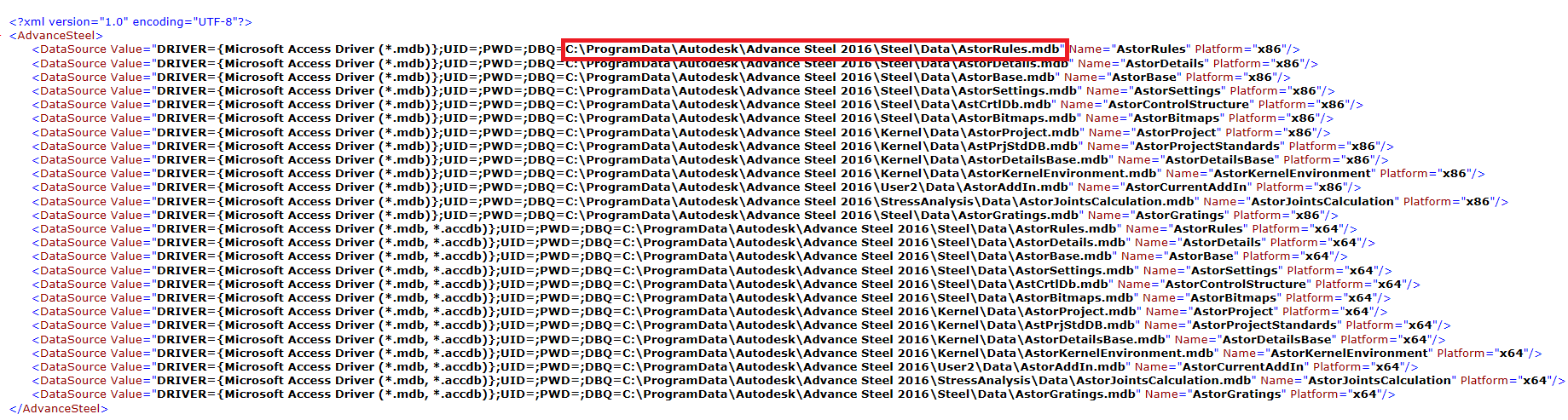
Replace this address with the network address which should look like: \\ASRPROJECTS\data\AstorSettings.mdb
Where ASPROJECTS is the name of the computer and "data" is the name of the shared folder.
The Configuration location needs to be mapped to each of the Network locations in the configuration file.
Astorprofiles Database - Change from local PC location.
- For AstorProfiles database, in order to access it from a network address you need to change a registry entry (To access the Windows Registry database type "regedit" in Windows Run command).
-
AstorProfiles can be found at the following address: C:\ProgramData\Autodesk\Advance\Data
Note: The same method will apply for the GTCmapping database, used in the Revit transfer process. The value data entry for the Default setting to local machine is:DRIVER={Microsoft Access Driver (*.mdb, *.accdb)};UID=;PWD=;DBQ=C:\ProgramData\Autodesk\Advance\Data\AstorProfiles2016.mdb
- Registry key is located at HKEY_LOCAL_MACHINE\SOFTWARE\Autodesk\Advance\DatabaseConnections
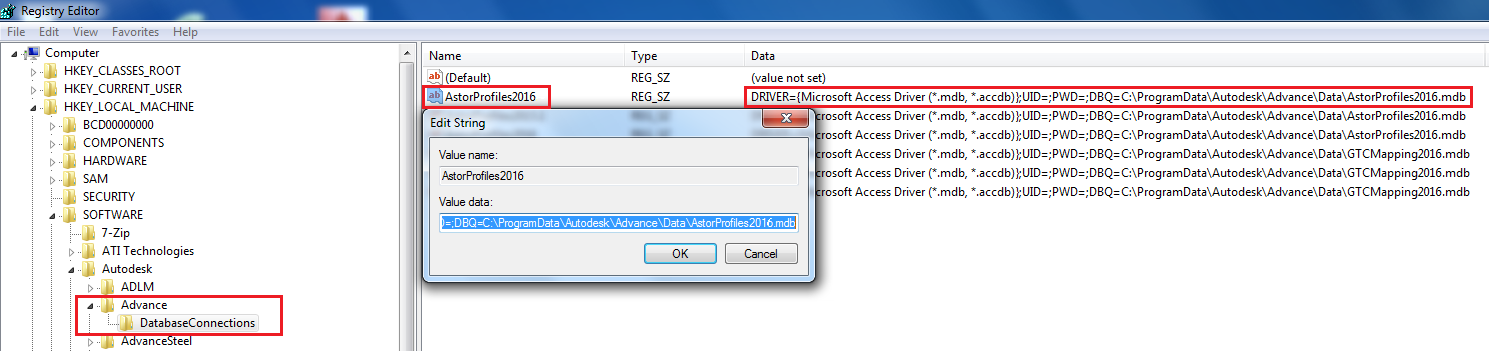
Value data entry for Default set to local machine
DRIVER={Microsoft Access Driver (*.mdb, *.accdb)};UID=;PWD=;DBQ=C:\ProgramData\Autodesk\Advance\Data\AstorProfiles2016.mdb
This registry configuration needs to be done independently for each computer, but the DatabaseConfiguration.xml file can be replaced for each computer.