When creating a batch file deployment it is equally important to create the Batch (*.bat) to transfer databases and also all the other relative data sources for Advance Steel. These come in the form of DWG files, template files (DWT) and plot styles (CTB). All these files have relative locations within the Advance Steel structure and should be considered for the batch transfer.
Server Setup with Batch file control
- System Admin: The Administrator has the Master set of Advance Steel Data, which is uploaded to the Server. Any requests for modifications are sent to the Administrator.
- Server: The server has the Master set of Advance Steel Data uploaded by the Administrator and the Batch file option to transfer a Local copy to users. The Batch file contains all the Data elements for Advance Steel.
- Users: The users receive the constantly updated Batch file at every login. Note: Laptops update when connecting to the company network.
Setup and Management
-
Management
You can manage your shared files in different ways. However, some of them are simpler and more risk free than others:
- The system admin can be the Lead Detailer - This means that changes can be tested live and there is a risk that accidental changes go viral.
- Set up one user to upload copy files to the server - Other users can download the copy files from the server.
- Add a shortcut to a the *.bat file in the Windows Startup Folder: C:\Users\<user>\AppData\Roaming\Microsoft\Windows\Start Menu\Programs\Startup - This is one of the simplest ways to manage your shared files.
- The best way to manage your shared files is to add a shortcut to the *.bat file in the logon script: Control Panel -> User Accounts -> Manage User Accounts -> Users and Groups -> Properties - This means that in order to get the updated version of the shared files, users don't need to restart their computers, but they can simply log off and then log back on.
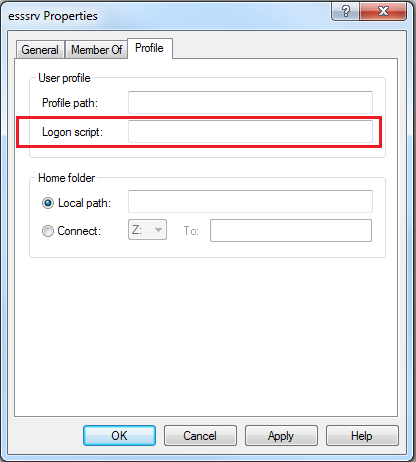
-
Setup
- Set up shared folder on network (e.g. "Advance Steel Settings").
- Lead detailer has write access to that folder.
- Other detailers have read-only access to that folder.
- Map the shared folder as a System Drive (e.g. Z:/).
- Collect computer network names for all machines.
- Create and copy batch file to all machines.
- Modify or comment out unwanted lines.
Shared folders (default locations on local drives)
-
C:\ ProgramData\Autodesk\Advance\Data
- Profiles
-
C:\ProgramData\Autodesk\Advance Steel 2016\Steel\Data
- Libraries
-
C:\ProgramData\Autodesk\Advance Steel 2016\User2\Data
- Custom Drawing Settings
-
C:\ProgramData\Autodesk\Advance Steel 2016\Shared
- Model Templates
- Connection Templates
- Standard Part Templates
- Bill of Materials Templates
- Prototypes (Drawing Borders)
- Quick Documents Settings
- Symbols
- Printing Color Tables
Example: bat for Lead Detailer
rem Lead Detailer
robocopy "C:\ProgramData\Autodesk\Advance\Data" "Z:\Advance Steel Settings\Advance\Data" /mir
robocopy "C:\ProgramData\Autodesk\Advance Steel 2016\Steel\Data" "Z:\Advance Steel Settings\Advance Steel 2016\Steel\Data" /mir
robocopy "C:\ProgramData\Autodesk\Advance Steel 2016\User2\Data" "Z:\Advance Steel Settings\Advance Steel 2016\User2\Data" /mir
robocopy "C:\ProgramData\Autodesk\Advance Steel 2016\Shared" "Z:\Advance Steel Settings\Advance Steel 2016\Shared" /mir
Example: bat for Detailer
rem Detailer
robocopy "Z:\Advance Steel Settings\Advance\Data" "C:\ProgramData\Autodesk\Advance\Data" /mir
robocopy "Z:\Advance Steel Settings\Advance Steel 2016\Steel\Data" "C:\ProgramData\Autodesk\Advance Steel 2016\Steel\Data" /mir
robocopy "Z:\Advance Steel Settings\Advance Steel 2016\User2\Data" "C:\ProgramData\Autodesk\Advance Steel 2016\User2\Data" /mir
robocopy "Z:\Advance Steel Settings\Advance Steel 2016\Shared" "C:\ProgramData\Autodesk\Advance Steel 2016\Shared" /mir
- xcopy "Z:\Advance Steel Settings\Advance\Data" "C:\ProgramData\Autodesk\Advance\Data" /v /y - command is activated.
- rem xcopy "Z:\Advance Steel Settings\Advance\Data" "C:\ProgramData\Autodesk\Advance\Data" /v /y - command is not activated.
Suggested Switches
- /mir: Mirrors a directory tree.
- For a full list of xcopy switches open the command prompt (type cmd in the Run Menu) then xcopy/? .
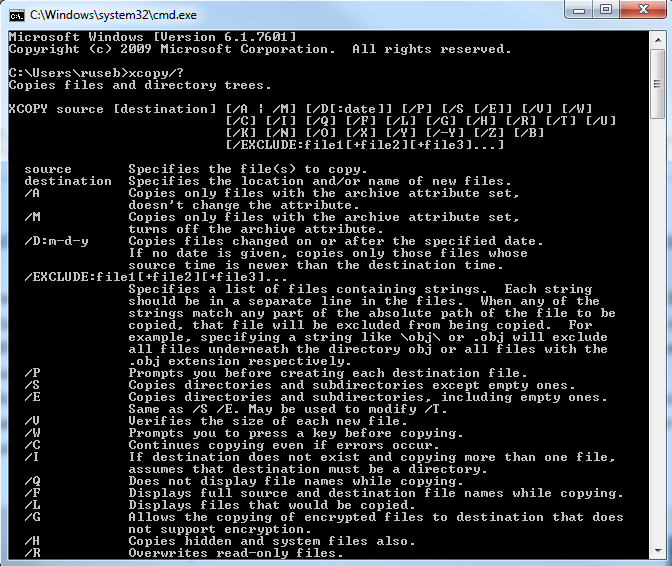
- For each Advance Steel version, starting from 2015, the batch files must be modified with corresponding file paths.
- The bat files can also be triggered manually.
- On each run, the bat mirrors all files from or to the shared folder. This process will take longer on the first execution, then it will run faster.