Multiple AutoLISP source and DCL files can be compiled into a single application file.
Note: The Visual LISP IDE is available on Windows only.
- In Visual LISP, click File
 Make Application
Make Application  New Application Wizard.
New Application Wizard. - In the Make Application wizard, Wizard Mode page, click Expert. Click Next.
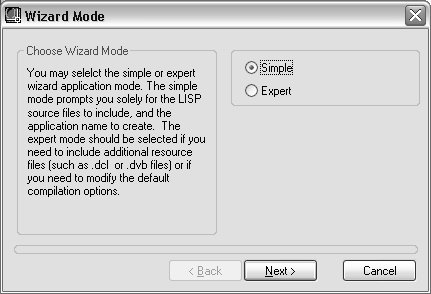
Expert displays all possible application options. Simple does not display the Application Options or Application Complication Options pages.
- On the Application Directory page, Application Location, click Browse and specify a location for the application file and application make file.
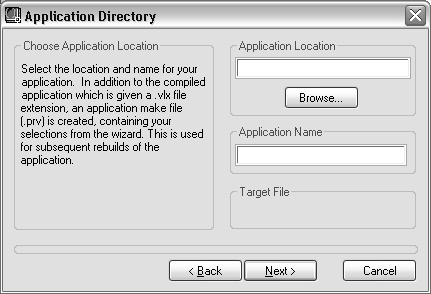
- In the Application Name box, enter a name for the application and application make files. Click Next.
- On the Application Options page, select the application options you want to use when building the application. Click Next.

- On the LISP Files to Include page, click the Program Files Type drop-down list and select the type of files you want to add. Click Add and specify the program file to add, and then click Open.
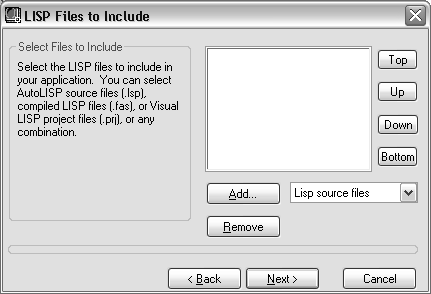
- Add additional files to the application as needed. Click Next.
Reorder the files in the list using the Top, Bottom, Up, and Down buttons. Select a file from the list and click Remove to remove it from the application.
- On the Resource Files to Include page, click the Resource Files Type drop-down list and select the type of files you want to add. Click Add and specify the resource file to add, and then click Open.

- Add additional files to the application as needed. Click Next.
Select a file from the list and click Remove to remove it from the application.
- On the Application Compilation Options page, select Standard or Optimize and Link. Click Next.
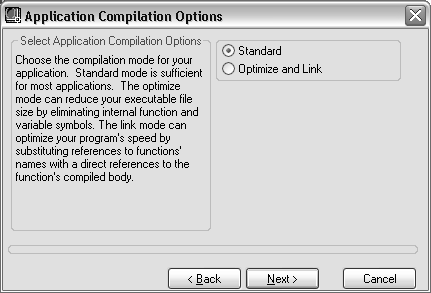
- On the Review Selections/Build Application page, click Finish.
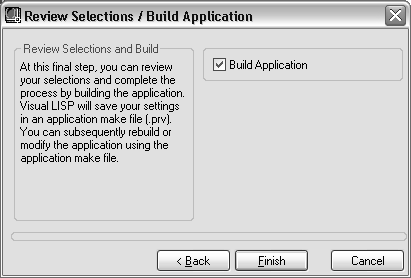
Clear the Build Application option if you do not want to build the application now. Based on your choice, the application make (PRV) file is saved and the application (VLX) file is built.