Customizes the settings to use for building an application (VLX) file.
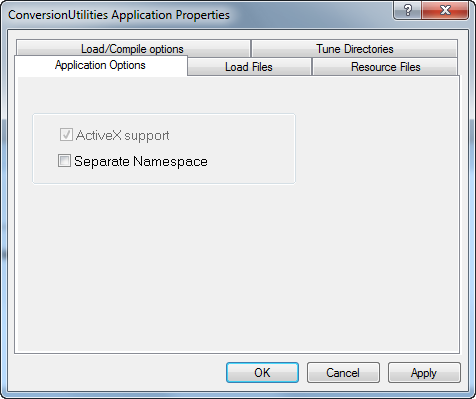
Summary
In Visual LISP, click File  Make Application
Make Application  Existing Application Properties. Select a PRV file and click Open.
Existing Application Properties. Select a PRV file and click Open.
List of Options
- Application Options Tab
-
Create a separate-namespace VLX and include ActiveX support.
- ActiveX Support
-
Specifies if the AutoLISP ActiveX support functions are automatically loaded with the application.
- Separate Namespace
-
Specifies if the application is ran in its own namespace or in the namespace of the document from which the VLX is loaded.
- Load Files Tab
-
Manages the program files that are part of the application file.
You may need to reorder the file list. For example, if you call a function at load time, the function must be defined before it is used. In this case, you want to place the file defining that function first.
- Program Files
-
Displays the program files that should be built into the application file.
- Add
-
Displays the Add Files dialog box. The type of file you can add is determined by the option selected in the Program File Types drop-down list.
- Remove
-
Removes the selected files in the Program Files list.
- Program File Types
-
Specifies the type of program file to add to the application file.
- Top
-
Moves the selected file to the top of the Program Files list.
- Up
-
Moves the selected file up one position in the Program Files list.
- Down
-
Moves the selected file down one position in the Program Files list.
- Bottom
-
Moves the selected file to the bottom of the Program Files list.
- Resource Files Tab
-
Manages additional resource files for the application file.
- Resource Files
-
Displays the resource files that should be built into the application file.
- Add
-
Displays the Add Files to Resources dialog box. The type of file you can add is determined by the option selected in the Resource File Types drop-down list.
- Remove
-
Removes the selected files in the Resource Files list.
- Resource File Types
-
Specifies the type of resource file to add to the application file.
- Load/Compile Options Tab
-
Controls how AutoLISP source files should be compiled.
- Standard
-
Produces the smallest output file and is suitable for programs consisting of a single file.
- Optimize and Link
-
Optimizes the compiled files and creates direct references to the compiled functions in the compiled code, instead of to the function symbol. Best suited for large and complex programs.
- Tune Directories Tab
-
Identifies the LISP Object directory and Target directory settings.
- LISP Object directory
-
Location where Visual LISP places .fas and temporary files are created by the compiler.
- Target directory
-
Location where Make Application creates the VLX file.
If no directory is specified, Visual LISP uses the .prv directory.