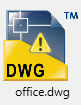Indexing is the process by which files are cataloged so that they can be retrieved quickly when searched. When a folder is specified as a watched folder, Autodesk Content Service indexes all of the design files and design objects in the folder, including associated metadata. Autodesk Content Service continues to monitor the folders in the background and updates the index to reflect any changes to design objects and files, including new objects and folders, edits to existing files, and deletions. When Content Explorer performs a search, it references the index maintained. Since the index is constantly updated with changes, Content Explorer obtains results in real time.
Indexing occurs in these stages, with a DWG file illustrated as an example.
| Icon Displayed | Description |
|---|---|
|
|
File discovered by the indexer. By the end of this stage, file name and standard Windows properties have been extracted. You can search for file names and Windows properties, but you cannot explore the content within the file. |
|
|
Thumbnail and file-specific properties have been discovered. During this stage, all objects and any text in the drawing, such as block attributes, are being indexed. You can now search for properties, but you cannot explore the content within the file. |
|
|
File is indexed. You can now explore or search for content within the file. |
|
|
There was an issue while indexing this file. Select the file in Content Explorer and press CTRL+ I for more information. |
You can set which file types you want to index on your local disk with the Content Explorer Configuration Console. For network folders, use the Autodesk Content Service Configuration Console on the network computer hosting the folders.
If the indexing stalls, use the Configuration Console to remove the watched folder in question and add it again. This action starts the indexing process over and should resolve most issues.