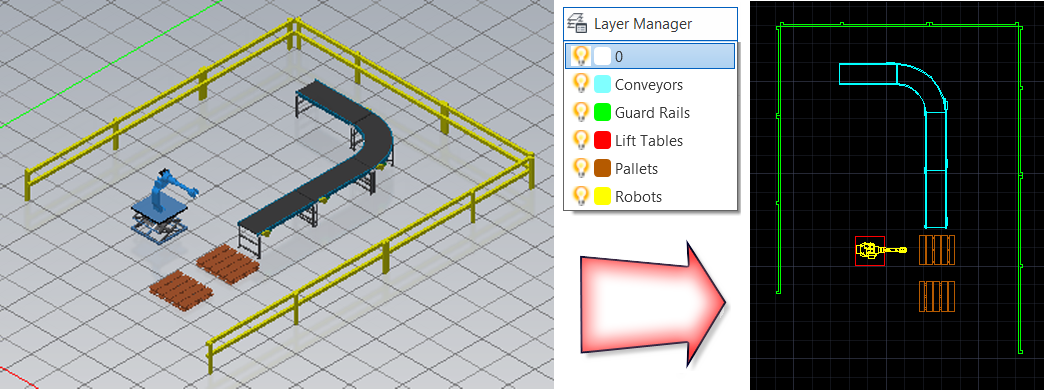
The Layer Manager lets you create, rename, turn visibility on/off, and delete layers for your 3D assets in the Inventor Factory layout. You can assign or reassign a specified color to each layer and opt to apply that color to assets in the layer for easy identification. Layers, and their assigned colors, can also be imported from an existing DWG.
Once a layer is created, the layer is set current before placing an asset on the factory floor. This ensures that the asset is placed on the correct layer, but you can easily move a placed asset from one layer to another at any time. You can opt to apply the layer color to assets placed on the layer by selecting the Apply Color to 3D check box. If you use the Sync AutoCAD command, each of the 2D assets appears in AutoCAD Factory with the layer colors you specified. Keep in mind that only layers that contain 3D assets placed in the Inventor Factory layout are added to the AutoCAD Factory drawing.
Use the Layer Manager drop-down list to quickly set a layer current or toggle its visibility on or off.