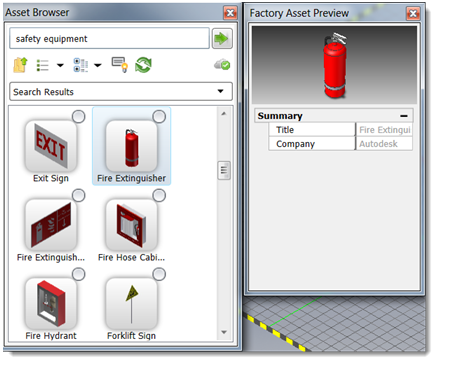The Asset Browser provides access to System Assets, User Assets, Cloud-based Assets, and asset search results.
Access:
Factory tab
 Tools panel
Tools panel
 Palettes
and then click Asset Browser
Palettes
and then click Asset Browser  .
.
The Asset Browser is made up of the following:
| Search | Enter the name of the asset you are searching for in the Search text box. As you enter characters a list of matching solutions is provided. The more characters you enter, the more refined the list becomes. |

|
Click this button to begin the search using the search phrase you entered. |

|
Move up a folder level. |

|
There are two browser view styles - Thumbnail (the default) and Tree. Click the down-arrow on the drop-down menu and select your preferred view method. |

|
Click to display a drop-down menu that provides options to sort assets by asset type, name, or date modified. You can choose to sort assets in either ascending (the default) or descending order. |

|
Turn browser tooltips on and off. |

|
Click to refresh the browser contents. |

|
Indicates the number of defined asset variants. |
| Cloud status cues | The cloud is internet-based storage for assets. An internet connection is required to access cloud-based assets. These iconic cues are provided to alert you to access status to the cloud servers. |

|
Access to Cloud assets is enabled. |

|
Access to Cloud assets is disabled. |

|
Access to Cloud assets is disconnected. |

|
Cloud asset content is initializing. |
| Cloud Asset status cues | Various icons next to the thumbnail images provide information about the asset status. |

|
The asset is new within the previous two weeks' time period and can be downloaded if desired. |

|
The cloud asset is available for download. |

|
The asset is currently downloading. The tiny progress bar updates during the process. |

|
The asset is downloaded and ready to be used in the layout. Drag and drop it into the layout. |

|
The cloud asset has been updated. Right-click and select Update Asset to download new version. |
| Preview Assets |
Right-click an asset in the Asset Browser and click Preview from the pop-up context menu to see the asset in an enlarged 3D view. Press and hold the left mouse button as you move your mouse to dynamically rotate the asset in the Preview window. You can also use the scroll wheel on your mouse to dynamically zoom in and out.
|
Context menu commands
Right-click on an asset to display the following context menu commands:
| Explore | Opens a window that displays the current folder for the asset. Navigate the sub-folders to locate Imperial and Metric versions. |
| Preview | Displays a thumbnail image of the asset in a separate window. |
| Edit | Available for user assets only. Launches the Asset Builder, allowing you to change any of the originally defined asset properties. If a 3D model is associated with this asset, you can keep the original model or associate a different one. Click 3D Representationin the Asset Builder ribbon to see these options. Select Save in the Asset Builder ribbon to save the changes and republish the asset to the content library. For details about the Save Asset fields, see Factory Asset Publishing |
| Copy Asset | Creates a duplicate of the asset for editing. As part of the copy process, you supply a new name for the asset and its storage location. |
| Update Asset | Displays for cloud assets when an update is available. |
| Download Asset | Displays for cloud assets that are available and have not been downloaded. |
| Asset Variant | Provides access to a submenu for selecting and placing asset variants. |
| Add to Favorites | Add, or remove, a frequently placed asset into the Favorites folder for quick and easy access. |
| Delete | Available for user assets only. Removes the asset from the Assets Browser. |