When you key clips in the Modular Keyer, there can be colour spill. You can refine the key by suppressing colour spill in the Colour Warper. Use the Saturate and Suppress trackballs in the Basics menu. Use the Suppress trackball to suppress the colour spill and the Saturate trackball to correct any unwanted colour suppression. When you use these trackballs to modify colour in the image or clip, a range of colour is affected.
In the Modular Keyer, place the Colour Warper node in the CBlend pipe.
To remove a colour spill:
- Click Basics to display the Basics menu.
- Select Suppress from the Trackball option box.
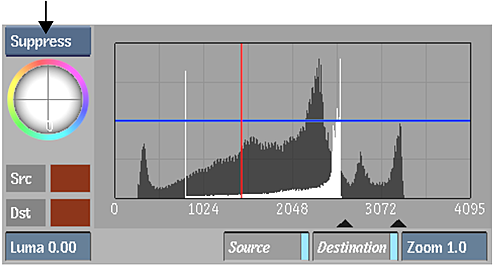 Note: To make the trackballs respond to changes in pressure, use the Pointer preferences in the Preferences menu.
Note: To make the trackballs respond to changes in pressure, use the Pointer preferences in the Preferences menu. - Move the Suppress trackball towards the colour that you want to suppress. For example, to remove a blue background, move the trackball so that the blue colours appear in the centre of the 2D vectorscope. Note: The colour you are suppressing appears in the middle of the 2D vectorscope at full suppression.
By comparing the Result clip and the Front clip, you may notice some unwanted colour suppression to the colour that is opposite (on the colour wheel) the one you just suppressed. You can fix such suppression with the Saturate trackball.
- Select Saturate from the Trackball option box.
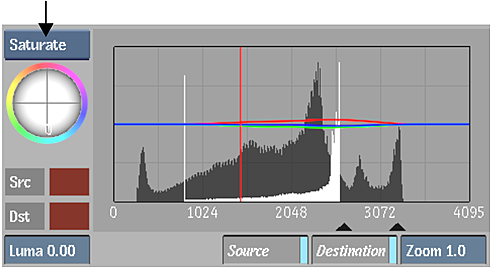
- Move the Saturate trackball towards the colour that you want to saturate.
The colour that you are saturating moves closer to the edge of the 2D vectorscope.
- It may be necessary to adjust colours in the image using the Suppress and Saturate trackballs several times to achieve suitable results. Continue adjusting the trackballs until you are satisfied with the result.