When you colour correct an image or clip, use the Colour Warper to perform advanced colour corrections and create artistic colour effects. The way in which you approach these tasks depends on your goal, the number of clips you are using, and the type of clips being used.
Clips created from source material shot with the same camera equipment under the same lighting conditions may be colour corrected quickly and easily to correct lighting and colour imbalances. Clips created from source material shot at different times of the day, in different seasons, at different locations, or using different equipment require more work. With the Colour Warper, you can manipulate colours with precision and ease, working on the entire clip as you would with traditional tools or working with a matte to adjust a range of colour in the clip.
Use the Colour Warper to gesturally set black and white levels, adjust specific colours and colour ranges, and accurately match colours in one clip to another. You can also perform hue shifts and suppress colour to remove colour spill or create visual effects such as a colour cast. While you manipulate the colour content of a clip, you can monitor reference clips as well as changes in the colour distribution to ensure that you achieve the result you want. Original data is always preserved, so you can adjust colours without the risk of permanently losing colour information.
When working with 16-bit floating point images in the Colour Warper, you can plot colours outside of the 0 to 1 range. Even when working with integer images, clamped colour information (colours that go beyond the RGB range) can be retrieved using the Colour Warper controls.
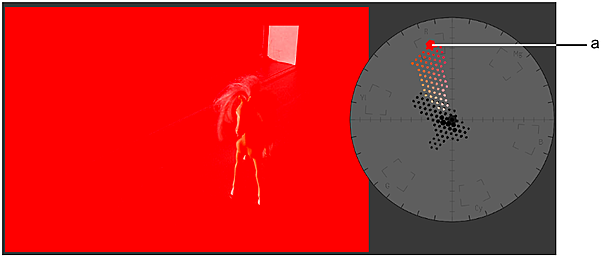
(a) Clamped colour
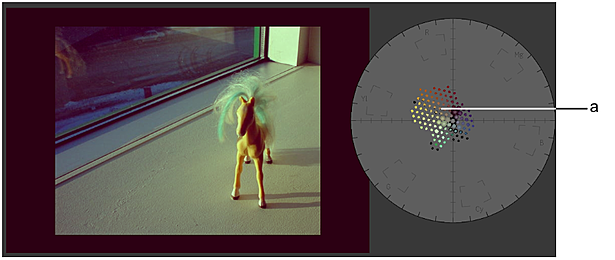
(a) Colour information restored
When working with large images, you can free up additional screen space with the Overlay user interface. This feature is exclusive to the Colour Corrector and the Colour Warper. The Colour Warper's Overlay user interface is not available when accessing the Colour Warper as a Batch or Batch FX node.
For details on using the Overlay user interface, see Overlay User Interface.