You can render one shot, several selected shots, or all shots in a scene using Burn for Lustre. Jobs are submitted from the Render / Burn menu, where you can also monitor job progress.
To render a selected region using Burn for Lustre:
- Load the cut containing the shots you want to render. See Managing Cuts.
- Apply the required colour grading changes, and then save the grade.
- If you do not wish to render out the entire sequence, flag the shots you wish to render. See Flagging Shots.
- Click Render and then click Burn.
The Render / Burn menu appears.
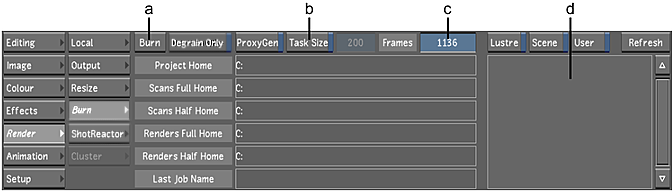
(a) Burn button (b) Task Size button (c) Frames field (d) Job list
- If needed, change the size of the task (in number of frames) sent to individual Linux systems by enabling the Task Size button and then changing the value in the Task Size field. Note: It is recommended that you save the grade file before proceeding to the next step. If not, changes made in the Render menu might not be submitted to the render farm. Press S on the keyboard to save your changes.
- Click Burn.
The job is submitted to Backburner, which then queues and distributes it to the render farm. The last successfully submitted job appears in the Last Job Name field. If the job submission was unsuccessful and nothing appears in the Last Job Name field, check for errors in the Lustre console. Otherwise, check for errors in the Backburner Monitor.
Note: The total number of frames in the cut is displayed in the Frames field, for reference.
To monitor job progress:
- In the Render / Burn menu, click Refresh.
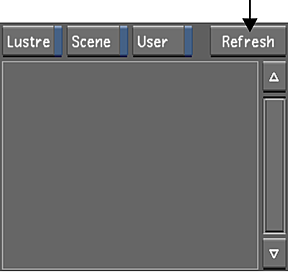
- All submitted jobs appear in the Job list. This is the same list of jobs shown in the upper-left panel of the Backburner Monitor. See Monitoring the Render Tasks with Backburner Monitor.
- To view a subset of the jobs, apply a filter to the job list by enabling one or more of the filter buttons above the job panel.
Enable: To view: Lustre Only jobs submitted from Lustre (as opposed to other Autodesk applications such as Flame or Combustion). Scene Only jobs for the currently loaded scene. User Only jobs submitted by the current user.