While you can use interactive Matchbox shader effects elsewhere in Flame Premium (such as from the timeline or Batch), using Matchbox in Action presents some unique benefits.
Here are a few things to keep in mind when working with Matchbox in Action:
- The Matchbox XML schema contains tags to identify if the shader is designed as an Action node, a Timeline FX, or a Transition. The tags ShaderType and SoftwareVersion are added automatically to the XML by the shader_builder script.
- In the Action pipeline, Matchbox effects occur in texture space, after Media list effects but before Action objects.
- Matchbox effects in Action must be parented to a texture node (or multiple texture nodes) to work. Multiple Matchbox effects can also be added to a texture node. Supported texture maps are Diffuse, Normal, UV, Displacement (HW Only), Parallax, IBL, Specular, Emissive, Lens Flare textures, and Substance textures.
- The Action Priority Editor has a Matchbox Only mode to view and change the drawing order of Matchbox effects.
- Use the Action Object Solo (F8) view on the parent texture to cycle through three Matchbox views: Context, Result, and Result Matte. The F8 view also allows you to interact directly in the image window with icons, if they are present in the shader.
- Inputs for Matchbox in Action are limited to Front and Matte (or Black/White). If a shader does not need a matte input, you can then use it for another input, such as Z Depth, for example.
- A folder is available in the channel editor for each Matchbox effect in your Action scene.
- Instead of using a source node for a simple front/matte transform, consider using the Front Matte Offset Matchbox (available as a preset, along with many other useful Matchbox effects).
To add a Matchbox node in Action:
- Do one of the following:
- With a supported texture node selected in the schematic, double-click the Matchbox node in the All Nodes bin.
The file browser opens to allow you to select a Matchbox effect.
- With an Action surface or 3D Geometry selected in the schematic, double-click a Matchbox preset node from the dynamic Matchbox node bin. The Matchbox node with a parented Diffuse node (with its own parent axis) are added to the scene as children of the selected surface or geometry.
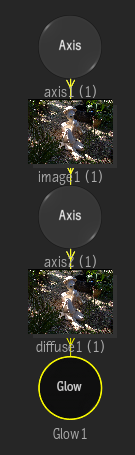
Tip: If you add a Matchbox node to the schematic without a supported texture node present, you can parent the Matchbox to an image, and a Diffuse Map node (with accompanying Axis) is automatically added to create a proper Matchbox connection. Matchbox nodes are not supported on Stereo objects.Matchbox nodes and their links are displayed as black in the schematic to help you identify them. If you added the Matchbox from the dynamic node bin, the name of the effect also appears on the node in the schematic.
- With a supported texture node selected in the schematic, double-click the Matchbox node in the All Nodes bin.
- Double-click the Matchbox node in the schematic to display its menu.
The Matchbox node populates the user interface dynamically, based on the GLSL (and XML) code, but there are a few UI elements that are constant, located in the Shader tab.
- If you added a Matchbox effect from the All Nodes bin, you can change the effect by clicking Change Shader in the Shader tab of the Matchbox menu.