After you remove colour spill, you can use the Blend parameters in the Master Keyer to gesturally modify the luminance at the edge of the key so that it blends with the luminance in the background clip. For example, when the front clip is darker than the back clip, you can use the Master Keyer's Blend parameters to lighten the edge of the key.
When you blend front and back clips, you can add a cast to the edge of the key and further merge the clips.
To blend the front and back clips:
- In the Master Keyer menu, select Blend from the Sampling box.
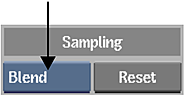
- Set the view to Result view.
- Enable Auto CC to apply the Spill settings to the front clip.
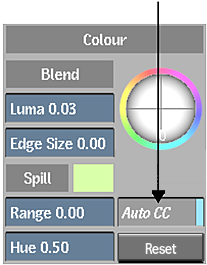
- Blend the front and back clip. Click anywhere in the image window, and then modify the parameters that appear by dragging the sliders—you do not need to click a specific area.
Drag: To: Luma Darken or lighten the edge of the key. Luma only affects the luma of the edge. Edge Size Set the range for the blend. Drag right to soften the edge and blend further into the key. Drag left to harden, or create a thinner, edge. Edge Size affects both the Luma field and the Edge Balance trackball. Tip: To drag faster, apply more pressure with the pen, or hold Alt+Spacebar while you drag.The red indicator shows the original value and the yellow indicator shows the current value. The values also appear in the Blend fields.
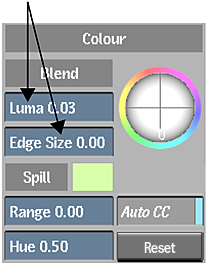
- To modify both parameters, move the mouse between them to highlight a parameter, or drag the pen vertically. When you highlight the parameter you want to adjust, drag the slider. Tip: If you do not like the result, you can click Undo to reset parameters.
- When you are finished modifying the displayed parameters, click another area of the image without highlighting a parameter to hide them. Alternatively, you can press any key, such as spacebar or Esc.
The parameters are no longer displayed.
- To add a cast to the edge of the key and improve the overall look by matching the edge with a colour cast in the back clip, drag the Edge Balance trackball toward the colour you want to add. The trackball only affects the chroma of the edge.
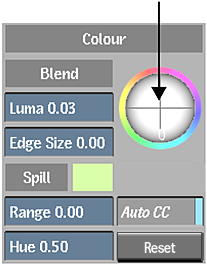
After you have set your blend parameters for the front and back clip, remove grain from your clips.