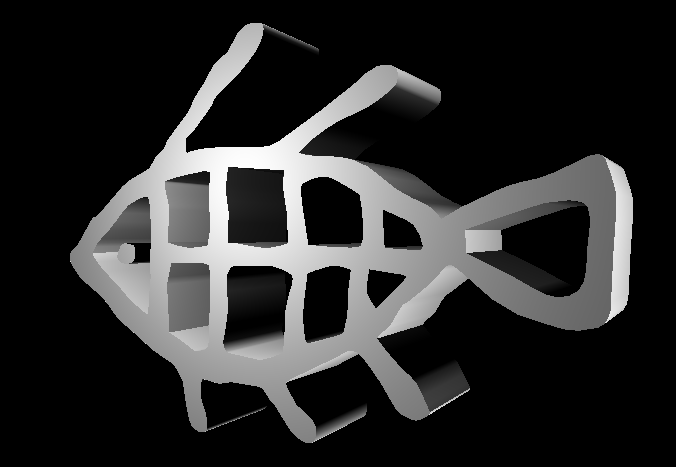
The GMask splines remain "live" in Action, with instant feedback as you modify the spline in the perspective view. The 3D Shape/GMask combination supports shape and vertex animation, shape tracking, and transparency gradients. The splines can be combined to create geometries with holes, and with an understanding of priorities between splines, so you can build animated concentric figures, for example. This hybrid approach to geometry allows you to create interesting effects that can produce an overall look in an image, or a specific effect in a portion of an image.
Here are a few points to help you when working with 3D Shapes:
- When you add a 3D Shape node, in the Action schematic, notice that a hierarchy of a 3D Shape node and GMask node (each with its own Axis) is created. You use the GMask to draw an open or closed spline. The menu structure allows you to see and use the 3D Shape settings on the left and the GMask settings on the right.
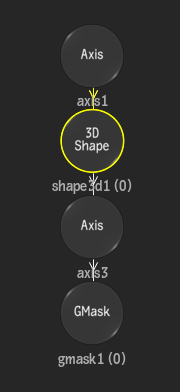
- You can add as many GMask nodes to the 3D Shape node as needed. You can decide if an attached GMask is seen as a hole or filled by the parent 3D Shape. A Spline Combination box in the 3D Shape menu allows you to set the combination pattern if you use multiple GMasks.
- You can use the F8 Object view to help you visualize your GMasks attached to a 3D Shape node.
- As with 3D Text geometries, you can attach different textures to the front, back, and extrusion of a 3D Shape with the Multi Material button. With a 3D Shape geometry, you can also apply a media projection with any media in the Action Media list. For example, you can project the same media onto a 3D Shape spline with gradients, then apply selective lighting only to that area.
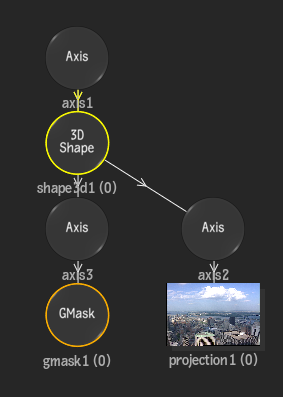
Importing SVG Files as 3D Shapes
Scalable Vector Graphics (.svg) files are open-standard 2D graphics, and can be imported with the Action Import node. Once imported, an .svg file appears in the Action schematic as a Group node; once ungrouped, you can see that the graphic is converted to a number of geometry elements: 3D Shape nodes (with accompanying GMasks and Axes). In some cases, elements with the same colour are grouped together to allow you to more easily manipulate the elements.
The following .svg elements are not supported in Flame Premium:
- Animation
- Text and TextPaths
- Images
- Gradients and Patterns
- Clipping, Masking, and Blending
- Paint Styles
- Filters
- Interactive elements and scripts