The FBX standard format provides a means for exchanging 3D data—3D polygonal models, cameras, lights, keyframe animation—for scene compositions between tools and packages developed by different manufacturers.
FBX support makes it possible to import Autodesk 3ds Max, Autodesk Maya, Autodesk MotionBuilder, Autodesk Mudbox, and Autodesk Softimage files. You can import models, scene compositions, lights, and camera data.
About Mesh Animation
Mesh animation (geometry caching) records the position of every vertex in an animated 3D scene over time. This allows character animations, animated geometry deformations, or physical simulations to be "baked" and transported in the FBX file without an understanding of the animation technique used to create the effect. By exporting FBX scenes with geometry caching, and then importing into Action with Mesh Animations enabled, you can preserve complex geometry animations, such as nCloth animations.
All imported cached geometry can still be manipulated in Action like a normal geometry. Deform meshes, texture maps, lighting, and axis manipulations are all supported on the animated geometry. Animations can also be re-timed within Action.
FBX Information Preserved at Import
Flame Premium supports the latest FBX SDK, in sync with Autodesk 3D applications. To ensure compatibility, all applications must use the same version of the FBX SDK.
The following FBX features are preserved in Action:
- Point lights, spotlights, area lights, ambient lights, and directional lights
- Shadow casting
- Object ID and material assignments
- Sub-materials, exposed explicitly in the Action schematic
- Bezier animation curves
Object Group and Material Nodes
FBX models are created with one or more faces, which leads to different representations in Action.
A model with a single face appears as a simple model, with a single Material node attached to the Geom node.
A model with multiple faces appears as a complex schematic where one Object Group node is created for each face. To each Object Group node is then attached the Material node. Having multiple Object Nodes allows you to modify, even replace, the textures applied to each shader.
You cannot create new Object Group nodes, and their link to the Geom node is unbreakable; they have no editable attributes. Object Group nodes details how faces were applied to the FBX model, and allow you to texture differently the components of the FBX model.
In the following examples, one imported FBX model has a single face, while the other has three faces, one for each sides of the cylinder.
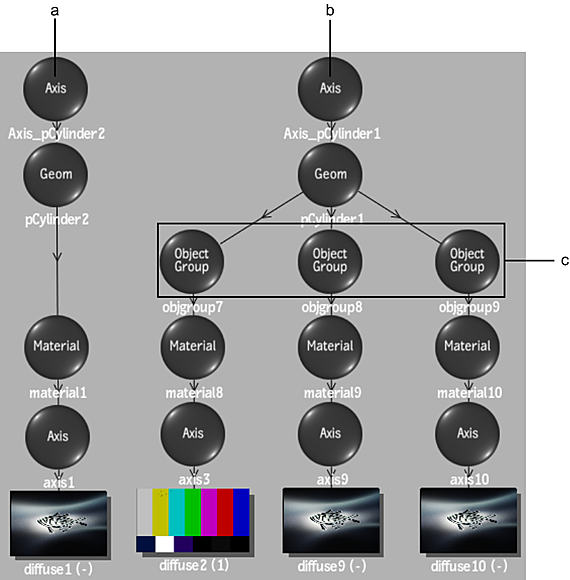
(a) FBX model with a single face (b) FBX model with multiple faces (c) Added Object Group nodes, one for each face
The schematic above creates the image below. Note how having different Object Group nodes allows you to link different textures.
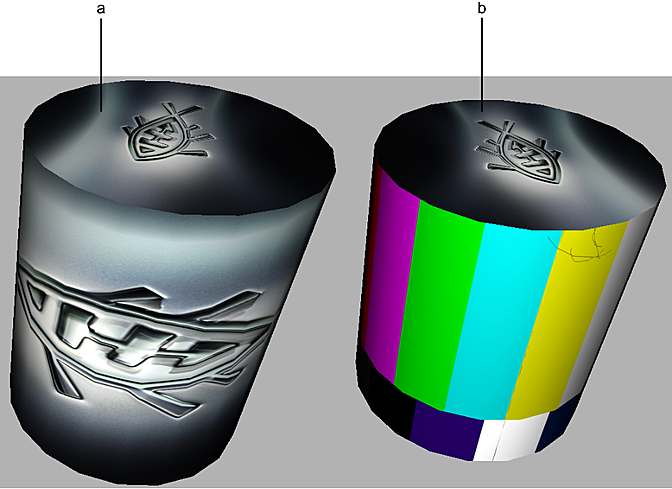
(a) FBX model with a single face: one texture map for the whole model (b) FBX model with multiple faces: a different texture for each face