Attach a Blooming node to a light in the scene to help define highlight areas that generate a glowing effect. You can add textures to stamp a blooming node with particular patterns, such as streaks and glints.
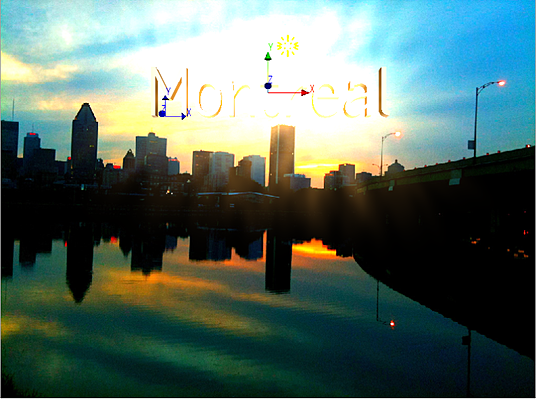
Blooming can affect surfaces and geometries in your Action scene, and you can also use lighting links from the attached lights to selectively include or exclude blooming from objects in the scene.
Since Blooming works in Action screen space, the effect is not limited to the surface or geometry in your scene. Note however, that while blooming can occur outside of the Action scene while you are viewing the effect in the image window, in this case you may not see the full blooming effect when you preview or process in Action. You may notice this also if you zoom in or out while viewing in the image window.