You can capture an audio signal of up to 16 tracks as a single 48 kHz (16-bit or 24-bit), interleaved WAV or AIFF file. The audio is saved in the scene's Audio folder. If using the Linux version of Lustre, the filename uses forward slashes.
Note: The audio folder is automatically created when you create a scene.
To capture an audio WAV or AIFF file:
- Click Editing in the main menu, and then click Capture.
- Select the appropriate raster. See Selecting a Raster for Capture.
- Select the audio file type, bit depth, and determine if you want to capture the audio tracks as a single or multiple files. Single File Capture is enabled by default.
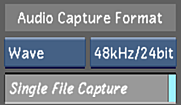
- Enable the audio track(s) you want to capture. Note: You have the option of capturing the video along with the audio. See Capturing from Timecode.
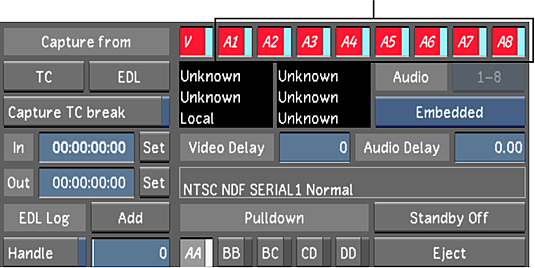
- Click the TC button to start the capture.
If the audio you are capturing is on numerous tracks and the Single File Capture option is enabled, Lustre groups all the tracks with the same name and displays them as a single file (e.g., file_name.wav). If Single File Capture is disabled, each track is saved separately but grouped together in the audio file list. For example, the audio file name will be file_name_A[#-#].wav, where the numbers within the brackets represent the number of tracks within the file.
Note: When you capture a broken selection (e.g., tracks A1, A3, and A5) and Single File Capture is enabled, the resulting single audio file contains three tracks. Therefore, in the Playout menu, tracks A1, A2, and A3 are enabled. If Single File Capture is disabled, the three tracks are saved as three separate files and in the Playout menu, tracks A1, A3, and A5 are enabled.