In capturing from timecode mode, you capture one shot by marking the length of the shot with in and out timecode values. You can either enter the timecode values manually or scrub the VTR to the in and out points. You also have the option of capturing video only, audio only, or audio along with the video.
To capture from timecode:
- Click Editing, and then click Capture.
The Capture menu appears.
- In the Naming group, enter values in Capture and Tape. See Capture Menu Options.
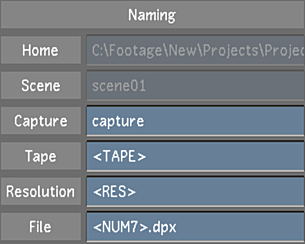
- Select a raster for capture. See Selecting a Raster for Capture.
- In the Sync Mode list, select a synchronization option. See Capture Menu Options.
- In the Video Capture Format list, select a file format. See Capture Menu Options.
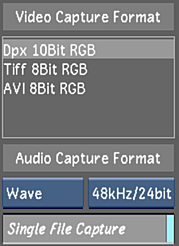 Note: The AVI format is only available on Windows workstations.
Note: The AVI format is only available on Windows workstations. - Select the audio file type, bit depth, and determine if you want to capture the audio tracks as a single or multiple files. Single File Capture is enabled by default. For more information about capturing audio, see Capturing an Audio File.
- (Optional) Set video and audio capture delays. See Capture Menu Options.
- Select the video and audio tracks to capture. See Capture Menu Options.
- Set the in and out points. See Setting In and Out Points.
- In the Capture from group, click TC. When the button turns red, click it again to confirm the action.
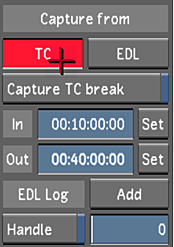
The capture starts. The VTR shuttles back to the in point and begins capturing. The VTR's current timecode and remaining timecode are displayed in a field located to the left of the playback controls. While capturing, both timecodes update and appear in red.
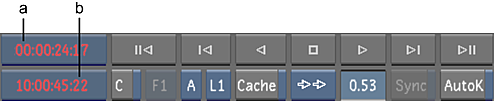
(a) VTR timecode remaining (b) Current VTR timecode
During capture, the message “Capturing from tape...” appears in the Player, and progress bars display shot, tape, and overall progress. There is no video displayed in the Player during capture.
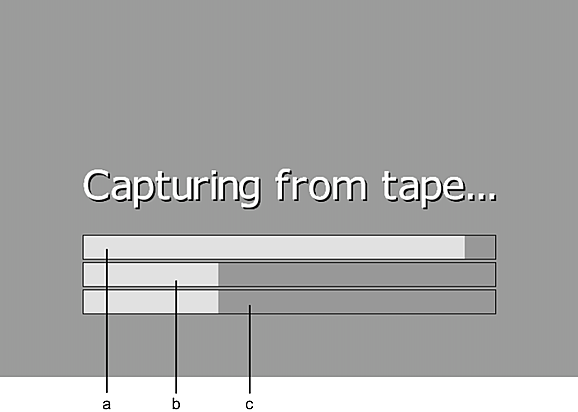
(a) Shot progress (b) Tape progress (c) Overall progress
- (Optional) To pause the capture process to access additional capture options, press Esc, and then do one of the following:
- Press Esc to abort the capture.
- Press E to restart the capture.
- Press S to skip the current tape.