Open an existing model from InfraWorks 360 Home or from Manage Online Models.
If you do not see a tile for a model, check your filter settings on the drop-down menu.
Filter Models
Open a Model from Manage Online Models Dialog
You can open an existing model from the Manage Online Models dialog. This dialog is mainly for managing details of models, proposals, and scenarios.
To open a model from Manage Online Models Dialog:- Click
 to display a horizontal menu.
to display a horizontal menu.
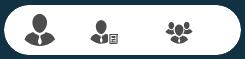
- Click
 to open manage online models and scenarios dialog.
to open manage online models and scenarios dialog.
See To manage online scenarios and To view information about models and proposals.
- Click
From Manage Online Models, an Admin can download and open any model belonging to an Administered group, even if the Admin is not a member of the group sharing a specific model.
Open Existing Models from Your Models Folder
Local models are stored as SQLite files on your local system or a mapped network drive. You can open a model by selecting the SQLite file that represents it from your InfraWorks 360 models directory.
- Click
 to display a horizontal menu.
to display a horizontal menu.

- Click Open
- Navigate to the *.sqlite file on your local or mapped network drive, and click the dialog Open.