A storyboard is a dynamic presentation of key parts of a model that guides viewers on a prepared tour of specified features.
A storyboard can be a series of snapshot views or a dynamic, video pathway through parts of a model. It can display titles and captions and use a variety of camera angles to create sophisticated visual effects.
- Use Storyboard Creator to create and edit the visual sequence.
- Package the storyboard in a scenario, then publish the scenario for viewing in a browser, using InfraWorks 360 web viewer, or on an iPad, using InfraWorks 360 (iPad app).
To access
Storyboard Creator:
- Open the model.
- Click


 .
.
Storyboard Creator opens in the bottom portion of the model window. You can adjust the size and position of the panel window.
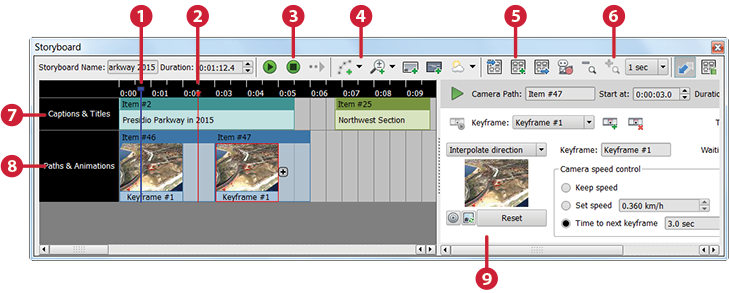
- Play head indicator (the blue line) sets the starting point for playback.
- Marker (red arrow) indicates the insertion point for new elements.
- Playback controls play the entire storyboard, starting from the play head indicator (blue line). Individual elements have their own playback controls.
- Storyboard tool bar contains controls to create elements and manage storyboards.
- Import and export storyboards.
- Zoom in and out of the storyboard, and specify the zoom resolution. You can also zoom the storyboard extents.
- Captions and tiles appear in the top track.
- Camera paths and animations appear in the bottom track.
- Settings for the selected item appear to the right.
For details, see To create a storyboard.
See also the video tutorials on how to create a storyboard.