A scenario is a presentation package featuring all or part of a model. Create a scenario and share it in the cloud.
You define a scenario using the Scenario Editor, then share it by including the scenario in the publication of syncing of the model.
Who may view scenarios?
- You, as creator of a scenario, plus members of a collaboration group that share the scenario's model.
- Invited viewers outside the collaboration group, after you or a group member sends them an invitation to view it.
- The public, where "public" means anyone with an Autodesk 360 account and either InfraWorks 360 web viewer or InfraWorks 360 (iPad app). See To set scenario access rights.
Controlling when to publish or update (sync) a scenario
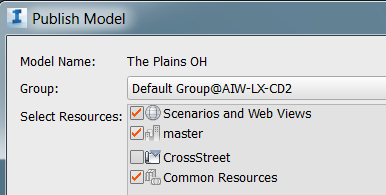
Scenario Display Compared to Model Display
The following kinds of data, features, or settings, which might be used in the model, are not supported when displaying the model's scenarios in the web viewer or from InfraWorks 360 (iPad app):
- Point clouds
- Shadows, sun and sky settings
- Animated 3D models or simulations
- Terrain or feature themes
Textures might appear white in the scenario viewer because they depend in part on settings for sun, light intensity, and brightness. You can reduce this effect by lowering these settings in the InfraWorks 360 model, then syncing it with the scenarios.
Scenarios and Storyboards
A scenario may be as simple as a single snapshot or as large as the entire model. If the entire model, viewers navigate it on their own. Or, create a scenario composed of a series of snapshots or storyboards. Storyboards take viewers on a visually sophisticated tour of interesting parts of the model.
Scenario creation workflow:
- Open the model, switch to the relevant proposal (or create a new proposal).
Optionally, create a storyboard in a separate workflow before defining a scenario.
- Open the Scenario Browser, located with Presentation tools:


 .
.
- Open the Scenario Editor by adding a new scenario or selecting an existing one.
- Define the scenario in the Editor, including adding storyboards, if any.
- Sync the model.
- Check the status of scenario generation in the Scenario Browser.
- View the scenario in the a web browser or with the iPad app.
- Invite someone to view the scenario from the Scenario Browser or from Manage Online Scenarios (InfraWorks 360 Home).
InfraWorks 360 users and other stakeholders can use Design Feed to view and comment on a scenario. To view a scenario in InfraWorks 360 (iPad app) and To comment using Design Feed.