Create high-quality renderings of your model using the time of day/year and sun/sky settings. Rendering is available for 64-bit installations only.
Rendering resolution depends on the size of the Render Model window. Saving the output in HDR produces an image that is twice the size in each direction. For example, if you render a 2000x1500 image in the Render window, the saved HDR image would be 4000x3000. An LDR image will not produce a saved output that is double in size.
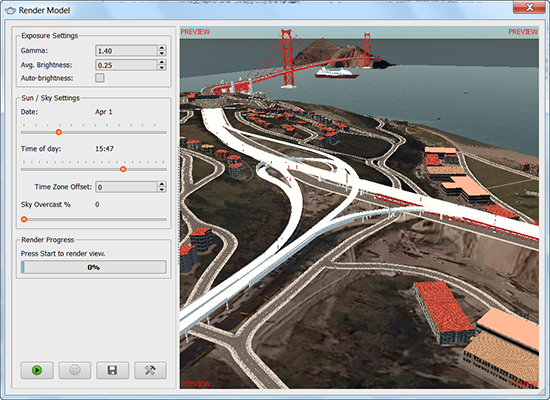
- Open the model.
- Click


 .
. - Specify the Exposure Settings.
- For Gamma, enter a value. Recommended values are between 1 and 3.
The Gamma value adjusts the contrast (the brightness of mid-tone values) in your model. Normally, brightness is applied to all values in an image linearly. Changing the gamma value “bends” this function—when you set a high gamma value and then adjust the overall brightness, the darker parts of the image are more affected than the brighter parts. A change in gamma can also affect the hue of a particular color representation.
- For Avg. Brightness, enter a value between 0 and 1.
Turn Auto-brightness on to adjust the brightness automatically instead of using the Avg. Brightness setting.
Setting a high gamma value and then increasing the brightness will make darker areas much brighter, while areas that are already bright are not affected as much.
- For Gamma, enter a value. Recommended values are between 1 and 3.
- Specify Sun and Sky Settings.
- Click Start to render the model.