Begin the turning tutorial by setting up common setup parameters.
- On the ribbon, click
CAM tab
 Job panel
Job panel
 Setup
Setup
 .
.
The Setup operation dialog is displayed with the Setup tab active.
 Setup tab
Setup tab
- In the Setup group, select Turning or mill/turn from the Operation type: drop-down menu.
- In the Work Coordinate System (WCS) group, select Stock front from the Origin: drop-down menu.
 Stock tab
Stock tab
- Click the Stock tab at the top of the Operation dialog.
- Select Fixed size cylinder from the Mode: drop-down menu.
- Change Diameter to: 105 mm
- Change Length to: 120 mm
- Select Offset from front from the Model position: drop-down menu.
- Change Offset to: 2 mm
- Change Round up to nearest to: 0.1 mm
- Click the
 button, or right-click in the graphics window and select OK from the marking menu, to exit Setup and close the Operation dialog.
button, or right-click in the graphics window and select OK from the marking menu, to exit Setup and close the Operation dialog.
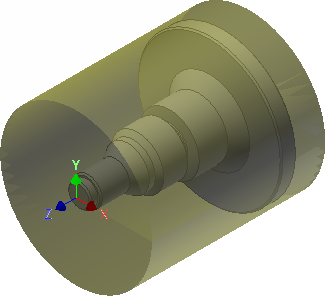
Continue to To Face Cylindrical Stock...