Use the Face strategy to machine the frontside of the stock.
- On the ribbon, click
CAM tab
 Turning panel
Turning panel
 Face
Face
 .
.
This creates a new facing operation and opens the Operation dialog box where you can edit the individual parameters controlling the toolpath, as well as select the actual geometry to machine.
Each tab on the Operation dialog box is divided into a number of groups. In this tutorial, the necessary settings are changed in each appropriate group as you go along.
 Tool tab
Tool tab
- On the Tool tab, click
 .
. - This opens the Tool Library where you can select from existing tools in a library or define a new tool.
- From the Sample Libraries > Sample Turning Tools tool library, select tool #1 - CNMT09T308.
- Click
 to close the Tool Library dialog.
to close the Tool Library dialog.
 Geometry tab
Geometry tab
- Click the Geometry tab.
By default, the facing operation machines the entire frontside of the stock. This is exactly what is required in this operation so it is not necessary to define any confinement or model.
 Radii tab
Radii tab
- Click the Radii tab.
- A preview of the radius limits is shown.
- Leave the default values.
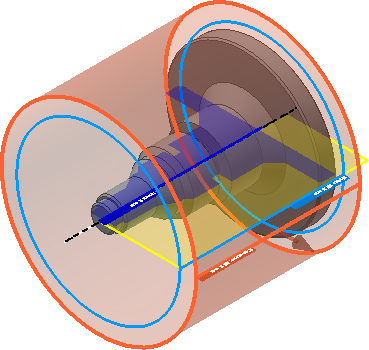
Preview of the radius limits for the facing operation
 Passes tab
Passes tab
The parameters in the Passes group control how the actual facing toolpath is laid out.
- Click the Passes tab.
- Enable the Multiple passes check box.
- Change Number of stepovers to: 2
Start the Calculation
- Click
 at the bottom of the Operation dialog box, or right-click in the graphics window and select OK from the marking menu, to automatically start calculating the toolpath.
at the bottom of the Operation dialog box, or right-click in the graphics window and select OK from the marking menu, to automatically start calculating the toolpath.
The toolpath is now calculated and a preview appears in the graphics window.
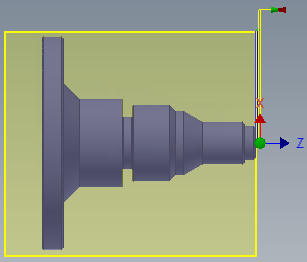
Continue to To Machine a Turning Profile...