Paint particle goal weights on soft bodies
Using the Paint Soft Body Weights Tool, you can set goal weights on a soft body on a per particle basis by painting on the soft body surface. The tool provides color feedback so you know which parts of the soft body have particles with different goal weights. Weights display as a range of grayscale values, with a weight of 1 displaying as white and 0 as black.
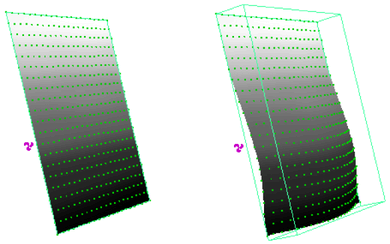
To paint goal weights on a soft body
- Select the soft body you want to paint goal weights on. The soft body must have been created with goal weights. For information on creating soft bodies with goal weights, see the option description for Make Non-Soft a Goal.
- Select the Paint Soft Body Weights Tool and open the Tool Settings editor (nParticles > Paint Soft Body Weights Tool >
 ).
). The Paint Soft Body Weights Tool automatically detects the soft body and goalPP attributes and selects the soft body for painting.
Tip: You can select the soft body for painting without opening the Tool Settings window by right-clicking the soft body and selecting the particle node from the Paint command submenu.For details on Brush, Stroke, Stylus Pressure, Attribute Maps, and Display settings, see Artisan Tool Settings.
- Check that Color Feedback is turned on in the Display section of the Tool Settings editor. Color feedback helps you identify the weights on the surface by representing them as grayscale values (smaller values are darker, larger values are lighter). Tip: You can use the default hotkey Alt + c (Linux and Windows) or Option-c (Mac OS X) to turn Color Feedback on and off outside the Tools Settings Editor. You can define hotkey combinations to change most of the settings without opening the Tool Settings editor. For details on setting hotkey combinations, see Use Artisan hotkeys in the Artisan guide.
- Select a brush, paint operation, and value and define other settings as required. See Paint Soft Body Weights Tool Options.
- Drag the brush across the soft body.
Flooding soft body goal weights
Flooding soft body goal weights is like taking a huge brush and applying its settings to all the particles on the soft body. When you flood a soft body, Maya changes the goal weight of each particle on the soft body according to the value and operation set for the Paint Soft Body Weights Tool.
To flood a soft body, follow the steps under Color Feedback setting; Select Cluster Mode hotkey;To paint goal weights on a soft body, but instead of painting in step 5, click the Flood button or use the hotkey Alt + f (Windows and Linux) or Option+f (Mac OS X).
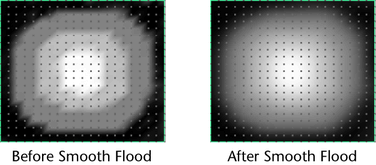
Map soft body goal weights
Using the Paint Soft Body Weights Tool you can map particle attribute values onto a surface. The tool applies the mapped values to the soft body particle goal weights. For details on mapping, see Map attributes in the Artisan guide.
Paint soft body goal weight values on restricted areas
When you paint goal weights over selected vertices on a soft body, your strokes are applied only to the goal weights for the particles corresponding with the selected vertices. In effect, the unselected vertices act as a mask, where only selected vertices are affected by any weight painting or flooding you do.
Before defining the restricted area you must first create the soft body. For details on restricting the paint area surfaces, see Restrict an area for painting in the Artisan guide.