Use the following commands on the Paint Effects panel's Object Shading menu to change the shading of objects in the scene painting view:
- Wireframe
-
Draws edges for polygon meshes and isoparametric curves for surfaces. This is the default shading quality.
- Shaded
-
Renders all surfaces, meshes, and particles as smooth-shaded objects.
- Textured
-
Displays a hardware rendition of the texture applied to a material shading an object.
- Use Default Lighting
-
Surfaces appear fully illuminated by the Paint Effects default light.
- Use All Lights
-
Surfaces appear illuminated by all lights in the scene.
- Display fog
-
In the real world, the atmosphere contains fine particles (fog, smoke, or dust). These particles affect the appearance of the atmosphere and the appearance of objects in the atmosphere.
Display fog in the scene painting view
You can use environment fog to simulate the effect of atmospheric particles. If you use Physical Fog in your scene, you can display it in the scene painting view to see how the Paint Effects strokes look in a rendered fog environment. For information on using Physical Fog, see Atmosphere.
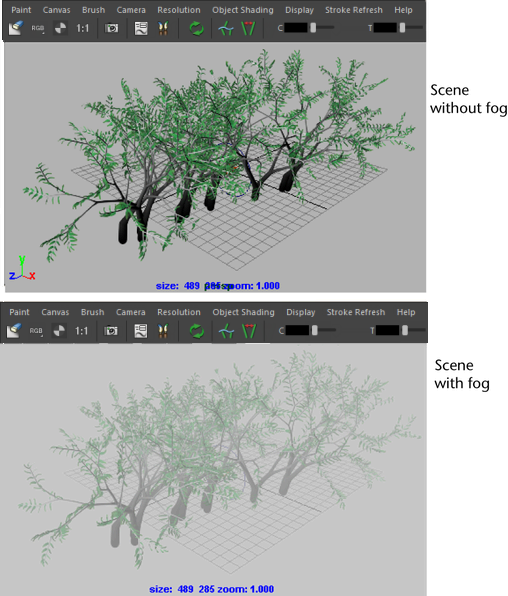
To display fog in the scene painting view
- Select Object Shading > Display Fog.