When you paint in the scene view, simple strokes display as curves. Strokes with tubes display as wireframe representations of the rendered stroke. Paint is not applied to the strokes until you do a post-process render, which makes painting in the scene view very quick. It provides immediate feedback in enough detail to see what you’re doing. To improve redraw speed, you can adjust the display quality of the wireframe strokes, just as you can adjust the display quality of objects displayed as wireframe.
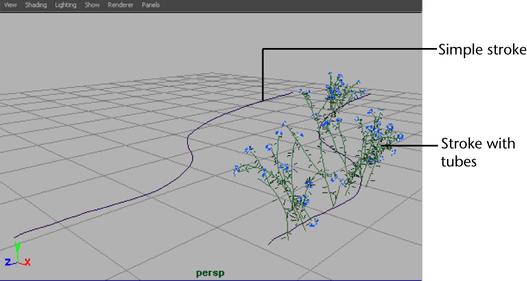
Paint in the scene view when speed is an issue, but the final appearance of the strokes is not (for example, when you want to move strokes, or when you are painting many strokes with the same brush).
To display the scene painting view
- On the view menu bar, select
Panels > Panel > Paint Effects to open the
Paint Effects panel. The
Paint Effects Tool is automatically selected.
Tip: You can open the Paint Effects panel as a separate window by selecting .
- Select
Paint > Paint Scene. The
Paint Effects scene painting view displays.
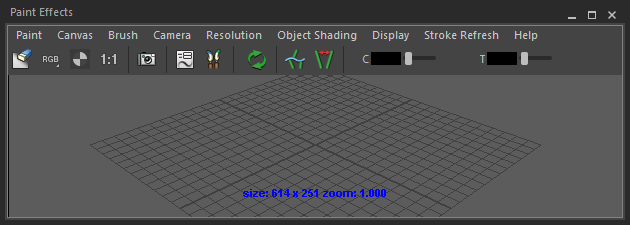
For information on controls available in the Paint Effects panel menus and toolbars, see Paint Effects panel. Note that this panel can be used for both 3D painting in the scene view and 2D painting on the canvas.