Steering Wheels, also known as wheels, are tracking menus that follow your cursor, and from which you can access different 2D and 3D navigation tools.
Steering wheels can save you time by combining many of the common navigation tools into a single interface. The following illustrations show the different wheels available:
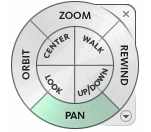 Full Navigation Wheel |
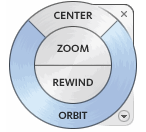 Basic View Object Wheel |
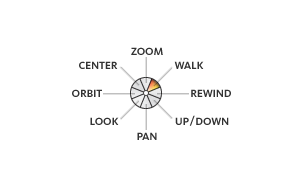 Mini Full Navigation Wheel |
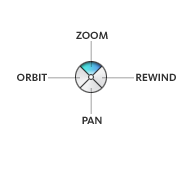 Mini View Object Wheel |
Appearance of the Wheels
You can control the appearance of the wheels by switching between the different styles of wheels that are available, or by adjusting the size and opacity. Wheels (except the 2D Navigation wheel) are available in two different styles: big and mini.
The size of a wheel controls how large or small the wedges and labels appear on the wheel; the opacity level controls the visibility of the objects in the model behind the wheel.
Wheel Tooltips, Tool Messages, and Tool Cursor Text
Tooltips are displayed for each button on a wheel as the cursor is moved over them. The tooltips appear below the wheel and identify what action will be performed if the wedge or button is clicked.
Similar to tooltips, tool cursor text is displayed when you use one of the navigation tools from a wheel. Tool messages are displayed when a navigation tool is active; they provide basic instructions about using the tool. Tool cursor text displays the name of the active navigation tool near the cursor. Disabling tool messages and cursor text only affects the messages that are displayed when using the mini wheels or the big Full Navigation wheel.