The 3D Structure Viewer is a web interactive navigation tool that lets you review the calculation model, display analysis results, and identify warnings reported during calculations on the dynamic view. Apart from result types available in Revit, it lets you display additional results types for a model and explore detailed results per element.
Access
You can access the 3D Structure Viewer from the Model page on the Autodesk® 360 Structural Analysis website. To do it, click  (3D Structure Viewer) located in the table for each performed analysis in your model.
(3D Structure Viewer) located in the table for each performed analysis in your model.
The 3D Structure Viewer is also available from the Report for the selected analysis in the following areas:
- General View
- Model of the Structure (only in a static analysis report)
- List of warnings detected during analysis. Note: You can also click the selected warning link from the list to open the 3D view for it.
Overview
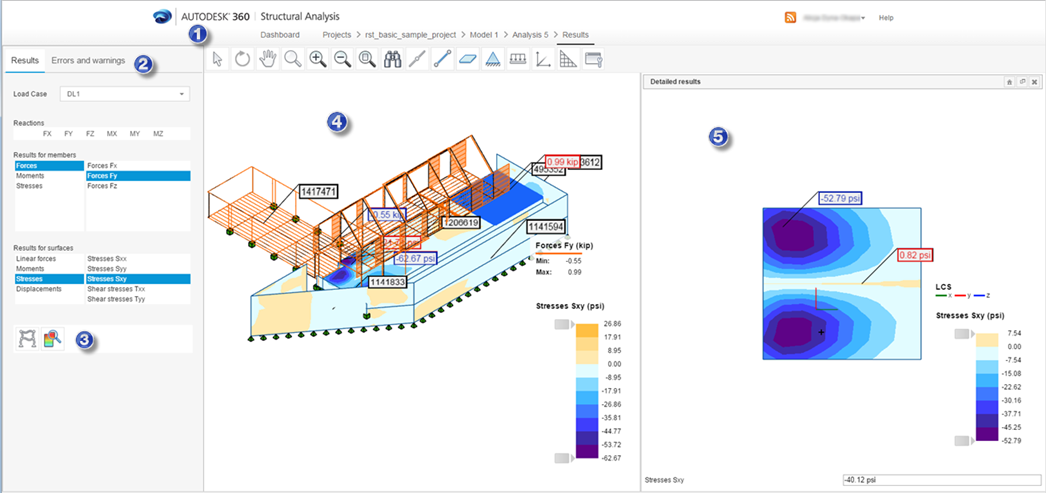
- 1. Navigation and Settings
-
It contains commands allowing you to manipulate with the model in the view, and specify display settings for the model and results. See: Model Manipulation and Settings in 3D Structure Viewer.
- 2. Tabs
-
- Results.
Displays a list of results depending on the type of a performed analysis: static or gravity. You can also display the same result types in Revit.
- Errors and warnings
Displays errors and warnings reported during the analysis in a 3D view. This tab displays for analyses which contain errors or warnings reported during calculations. Model elements causing errors or warnings are marked with Element IDs from Revit.
See Visualize Structural Analysis Results in the 3D Structure Viewer.
- Results.
- 3. Additional results available only on the website
-
You can display additional result types and explore them only on the website. You cannot download them to Revit. Types of available results depend on the analysis type. You can also display detailed results for an element selected in the view. See: Results in 3D Structure Viewer and Visualize Structural Analysis Results in the 3D Structure Viewer.
- 4. 3D View
- This is a calculation model in a 3D view. It displays a selected result type for the model. Specify the display settings in the Settings dialog. To narrow down the value range of results, click and hold down the legend ranges, and move them to up and down.
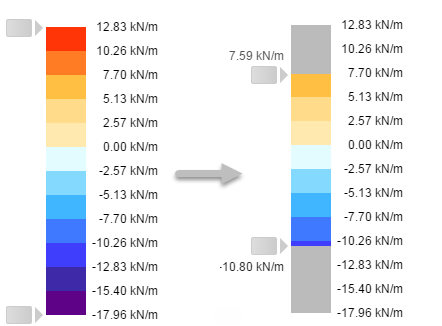
- 5. Detailed results view
- The Detailed results view displays after you click the
 Explore detailed results icon. It displays extreme values of the selected result type, maps (for surface elements), and diagrams (for members) for an element you selected in the 3D view (4). You can also display result values at points that you select.
Explore detailed results icon. It displays extreme values of the selected result type, maps (for surface elements), and diagrams (for members) for an element you selected in the 3D view (4). You can also display result values at points that you select. 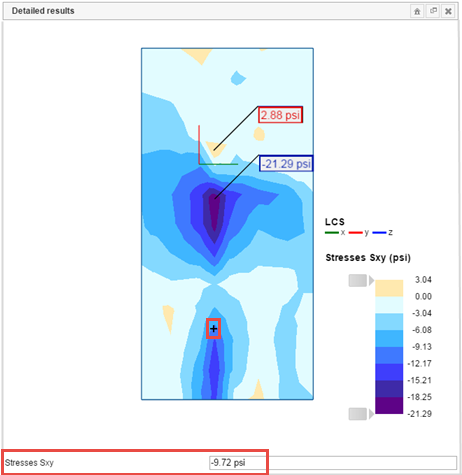
Requirements
The 3D Structure Viewer requires the WebGL technology to be enabled in a browser.
If WebGL is not supported, the appropriate information displays in the viewer. For more information on WebGL, see www.khronos.org/webgl.