When performing energy analysis using building elements, use these guidelines.
Review room-bounding elements
Before generating the energy model, check the Room Bounding parameter of building elements. Make sure the parameter is enabled for elements that should be used to define rooms and spaces in the energy model.
Verify that the geometry is closed
Review the building model and verify that the building geometry is reasonably closed. Holes through roofs and floors will compromise the energy model, giving unexpected results in the energy analysis.
The energy model does not need to be completely enclosed to generate valid energy analysis results. Use the Analytical Space Resolution parameter on the Energy Settings dialog to control the size of the largest allowable gap for successful energy analysis.
If you see analytical shades in unexpected locations of the energy model, some parts of the building model are not properly enclosed. Examine those areas to locate leaks (unenclosed geometry), and adjust the building elements to close them. See Energy Model Contains Too Many Shades.
Review analytical spaces and surfaces
Use the Create Energy Model tool to generate the energy model before submitting it for analysis. Review the analytical spaces and analytical surfaces in the energy model. Make sure that the surface types assigned to analytical surfaces are appropriate. Check the volume of analytical spaces to make sure they are sized appropriately.
| Analytical spaces in a sample energy model | Analytical surfaces in a sample energy model |
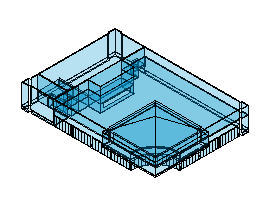
|
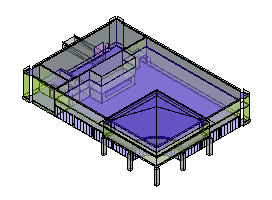
|
For more information, see About Viewing an Energy Model Based on Building Elements.
Experiment with resolution settings
In the Energy Settings dialog, adjust the values for Analytical Space Resolution and Analytical Surface Resolution. Smaller values may result in a more accurate energy model, but they can cause the energy analysis to take longer to complete. By experimenting with these settings, you can determine the best resolution values that provide sufficient accuracy without undue processing time for energy analysis.