Timeline keeps track of sync status for workshared models.
The Timeline view
 has 2 panels. In the following image, the Active Model view is selected. The Timeline view icon animates to indicate that a contact is synchronizing the active model (the model you currently have active in
Revit).
has 2 panels. In the following image, the Active Model view is selected. The Timeline view icon animates to indicate that a contact is synchronizing the active model (the model you currently have active in
Revit).
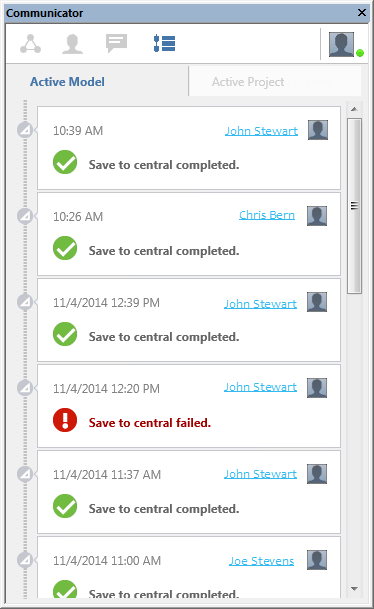
Click a panel title at the top of the Timeline view for:
- Active Model - displays synchronize with central status for the active workshared model.
- Active Project - displays synchronize with central status for all models in the active project.
For workshared models, the following information displays:
- model name
- date and time of the synchronize with central process
- name of the user who initiated the sync
- synchronization status message:
- Syncing now…
- Save to central completed.
- Save to central failed.
- Save to central cancelled.
- Long sync time - the process may have failed.