When installing the software on a single computer, you can customize the configuration to suit your needs.
- Start the Revit installation program and proceed to the Install > Configure Installation page.
- Click the arrow below the product name to expand the configuration settings.
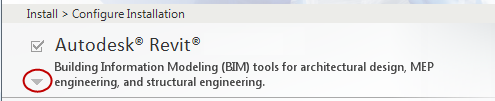
- Complete the following items as appropriate:
- Desktop Shortcut
- Discipline (not available for Revit LT)
- UK Terminology (only for English installations of Autodesk Revit and Revit Structure)
- Project Path
- Click the arrow below the product name again to collapse the configuration settings.
- For Autodesk Revit Content Libraries, click its arrow to expand the settings.
- Complete the following items to change default settings:
- Click the arrow below Autodesk Revit Content Libraries again to collapse the configuration settings.
- Most installations also install the following items, if they are not already installed on the system. If you do not want to install them now, clear their check boxes:
- Autodesk BIM 360 Add-in for Revit (for sharing models with other teams using BIM 360)
- Autodesk Material Library
- Click Install to proceed with the installation.
A status dialog displays while the installer reads content from the media and from online resources, and installs the software. This process may take several minutes to complete.