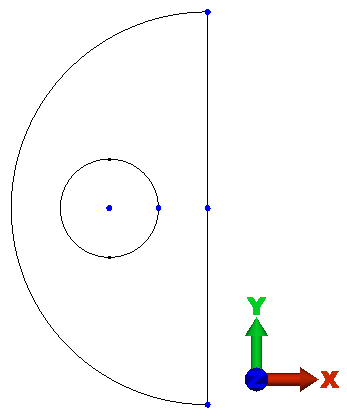Now we create the small circle in a new plane that is 16 inches below the XY plane. Next, we divide the circle into two arcs and orient them so that we can create the structured meshes.
- Right-click the Planes heading in the browser (tree view) and select New Plane.
- Select XY in the Plane drop-down list.
- Activate the Use Offset checkbox.
- Type -16 in the distance input field, below Use Offset.
- Click OK to create a plane parallel to the XY plane at Z = -16 inches. A Plane 4 heading appears under Planes in the browser.
- Right-click the Plane 4 heading and select Sketch.
- Click
 Draw
Draw Draw
Draw Circle
Circle Center and Radius. Then...
Center and Radius. Then... - Type -10 in the X field and press Enter to specify the point (-10, 0, -16) as the center. Since we are sketching in the Z = -16 plane, all of the Z coordinates are set automatically to -16, regardless of what is specified in the Z input field.
- Type -5 in the X field and press Enter to specify the point (-5, 0, -16) as a point on the circle.
- Click Apply.
- Press Esc to exit the circle command.
- With the
 Selection
Selection Shape
Shape Point or Rectangle and
Point or Rectangle and  Selection
Selection Select
Select Construction Objects commands active, click the circle to select it.
Construction Objects commands active, click the circle to select it. - Click
 Draw
Draw Modify
Modify Divide
Divide - Click OK to split the circle into two arcs.
- Click and drag to draw a selection rectangle enclosing the circle, to select both of the small arcs.
- Click
 Draw
Draw Pattern
Pattern Rotate or Copy.
Rotate or Copy. - Type 90 in the Total angle field
- Activate the DZ radio button in the Rotation Axis section of the dialog box.
- Click Select Center Point.
- Click the construction vertex at the center of the small circle to use this point as the center point of rotation.
- Click OK. The two small arcs are now oriented in the same way as the large arc and straight line. This is necessary to build the correct structured meshes between these construction objects. For all four construction objects, the endpoints are in the +Y and -Y directions.
- Right-click the Plane 4 heading in the browser and deselect Sketch to exit the sketching mode.
The model should now display as shown in the following image.