Add a single mounting screw hole to the circuit board.
Procedure
- Click
 CREATE
CREATE Hole.
Hole. - Click on the top surface of the board one to two inches away from the bottom-left corner. The location is not important since the exact edge distances of the hole is specified in later steps.
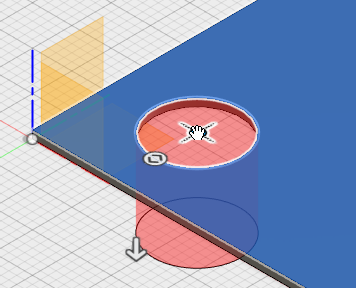
- Click the short edge of the top surface of the board (the one nearest to the top left corner of the screen). A dimension field appears allowing you to specify the distance from this edge to the center of the hole.
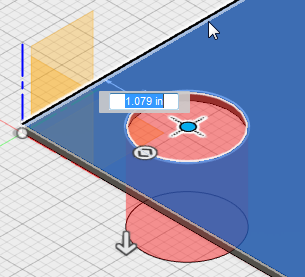
- Type 0.3.
- Press Enter to lock in this dimension.
- Click the long edge of the top surface of the board (the one nearest to the bottom left corner of the screen). A dimension field appears allowing you to specify the distance from this edge to the center of the hole.
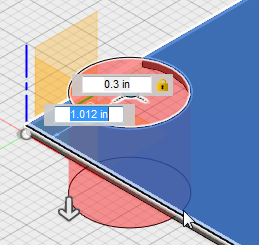
- Type 0.3.
- Press Enter to lock in this dimension.
- In the HOLE dialog box, type 0.15 in the Diameter field.
- The Depth is not important as long as it equals of exceeds the board thickness of 0.1 inch. Increase the value if it is less than 0.1 inch. Note: The Tip Angle is only important if you are creating a blind hole. This value has no effect on a through-hole, such as in this example.
- Press Enter (or click OK) to complete the hole, which should look like the following image:
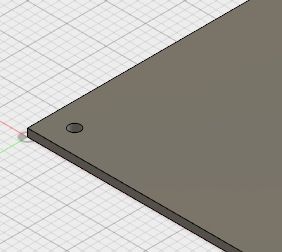
- Click on the top surface of the board one to two inches away from the bottom-left corner. The location is not important since the exact edge distances of the hole is specified in later steps.