The Asset Browser provides access from your desktop to design content on the World Wide Web. From within the Browser you can browse the Internet for texture samples and product models. This includes bitmap textures (BMP, JPG, GIF, TIF, and TGA), or geometry files (MAX, DWG, and so on).
You can drag these samples and models into your scene for immediate visualization and presentation. You can use the Ctrl key to drag geometry into predefined locations. You can also use the Asset Browser to browse thumbnail displays of bitmap textures and geometry files on your hard disk or shared network drives. Then you can either view them or drag them into your scene or into valid map buttons or slots.
You can drag most graphic images that are embedded in a Web page into your scene. The exception is images or regions of a Web page that are tagged as hyperlinks or other HTML controls (such as when a bitmap is tagged as a button with hypertext links).
Drag and Drop
You can assign files represented by the thumbnail images by dragging the thumbnails over various parts of the Asset Browser or the 3ds Max user interface. There are three basic methods of using drag in the Asset Browser :
Local Drag and Drop: You can drag thumbnails to the directory tree, and you can copy or move files from one directory to another. As the default, when you drag to a folder within the same partition or device, you perform a move. If you drag beyond the current partition or device (to another drive, for example), you perform a copy. If you hold down the Ctrl key, you perform a copy regardless of the destination. If you hold down the Shift key, you perform a move. You can manipulate bitmap, 3ds Max scene, and DWG thumbnails in this way.
Bitmap Drag and Drop: You can drag the thumbnails that represent bitmap files to any bitmap or map slot in the interface or onto any object in a viewport. You can also drag the thumbnails into the viewport background. When you drag a bitmap onto an object, 3ds Max creates a new standard material with the bitmap as the diffuse map and assigns the material to that object.
Scene Drag and Drop: You can drag the thumbnails representing .max scene files directly over an active viewport to merge the scene with the current scene. When you drag the thumbnail over the active viewport and release the mouse, the objects in the file appear attached to the mouse. Place them where you want them, and then click the mouse. Choose from the menu whether you want to open the file, merge the file to the current scene, or XRef the file. To cancel, you can select from the menu, or right-click. If you hold down the Ctrl key, and drag the thumbnail over the active viewport, when you release the mouse button the objects in the dragged file will snap into their old location in their original file.
Procedures
To drag scene files from the World Wide Web:
- In the Address bar, enter the URL of the scene files on the World Wide Web.
- Select the thumbnail of the scene file with your mouse and drag it over the active viewport.
The Internet Download dialog appears.
- If you want objects placed in the viewport automatically, then in the Options group, turn off Place Objects When Download Completes.
- If you skipped step 3 (that is, if Place Objects When Download Completes is still on), then when you release the mouse, the objects in the file appear attached to the mouse. Place them where you want them, and then click the mouse. Choose from the menu whether you want to open the file, merge the file to the current scene, or XRef the file. To cancel, you can select from the menu, or right-click. If you hold down the Ctrl key when you drag the thumbnail, the objects in the file are placed at the world space origin of the current scene.
To drag thumbnails to the directory tree:
- In the Asset Browser directory tree, make sure the place you want to copy or move the thumbnail to is visible.
- Select the thumbnail with your mouse and drag it to the directory tree destination.
- As a default, if you drag to a folder within the same partition or device, a move is performed. If you drag beyond the current partition or device (to another drive, for example), a copy is performed. If you hold the Ctrl key down, a copy is performed, regardless of the destination. If you hold the Shift key down, a move is performed.
To drag bitmaps onto a map slot in the Material Editor:
- Open the
 Material Editor and click the Maps rollout.
Material Editor and click the Maps rollout. - Open the Asset Browser and select the thumbnail of a bitmap with your mouse.
- Drag the thumbnail to the map button of your choice on the Material Editor Maps rollout.
This assigns the bitmap as a map type for use in the Material Editor.
To drag a bitmap onto an object in a viewport:
- Select a thumbnail of the bitmap with your mouse and drag it onto an object in a viewport. Note: If you miss the object, the bitmap becomes the viewport background image.
3ds Max opens the Bitmap Viewport Drop dialog:
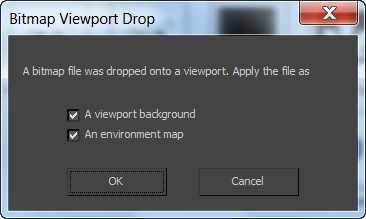
- A viewport background Puts the bitmap into the viewport as a background.
- An environment map Includes the bitmap when you render the viewport.
- 3ds Max creates a new standard material. The bitmap is assigned to the material's diffuse component, and the new material is applied to that object.
To drag scene files from a local or shared disk:
- From the Asset Browser's menu bar, choose Filter and then a geometry filter such as All Geometry, Importable Files, or 3ds Max Files.
- Select the thumbnail of the geometry file with your mouse and drag it over a viewport.
- When you drag the thumbnail over the active viewport and release the mouse, the merged objects appear attached to the mouse. Place them where you want them, and then click the mouse. Choose from the menu whether you want to open the file, merge the file to the current scene, or XRef the file. To cancel, you can select from the menu, or right-click. If you hold down the Ctrl key when you drag the thumbnail, the objects in the file are placed at the world space origin of the current scene.
Interface
When you first start the Asset Browser, a window appears displaying the home page that is installed locally on your computer system.
Each subsequent time that you start the Asset Browser, it displays what was displayed last in the previous Asset Browser session.

The Asset Browser window contains:
- A menu bar.
- A toolbar.
- An address bar.
- A pane on the left displaying your computer system's directory hierarchy.
- A pane on the right displaying a Web page, thumbnails, or an Explorer view of file names.
At the bottom of the window, there is also a tabbed favorites bar (by default, it first contains a Startup button) and a status bar.
Asset Browser menu bar
Contains the menus for the Asset Browser.
File menu
Contains commands for managing files.
- Preferences
-
Displays the Preferences dialog, with which you can manage the cache directory and control drag-and-drop operations.
- Properties
-
Displays information about the file of the selected thumbnail.
- Show Image
-
Displays the currently selected bitmap thumbnail in a Rendered Frame Window. You can also double-click a thumbnail. This does not work for geometry thumbnails.
-
Prints the page displayed in the Web pane. Print is available only when a Web page is displayed.
- Exit
-
Closes the Asset Browser window.
Filter menu
Filters the display of thumbnails according to the category or file type you select.
- All images
-
Displays thumbnails of all supported bitmap files, such as BMP, JPG, GIF, TIF, and TGA.
- All geometry
-
Displays thumbnails of all supported geometry files, such as DWG and MAX.
- All in cache
-
Displays thumbnails of all images stored in your cache directory. When turned on, the left pane displaying the directory tree goes away, and the thumbnails you see might be in various directories. Because the thumbnails point to the correct directories, you can still use them to access the files and display or drag them to areas in the 3ds Max user interface.
Attention: If a file has been subsequently renamed, deleted, or moved from the directory it was in when its thumbnail was first created, then the thumbnail represents only the thumbnail bitmap itself. If you assign that image to a map slot in 3ds Max, you'll be assigning the thumbnail bitmap rather than the original image. - All files (*.*)
-
Displays thumbnails for all files.
For information on the file types listed on the Filter menu, see Image File Formats.
Thumbnails menu
Sorts and sets the size of the displayed thumbnails.
- Create Thumbnails
-
Creates thumbnails for bitmap and geometry files.
- Sort by Name
-
Sorts by file names.
- Sort by Type
-
Sorts by file extensions.
- Sort by Size
-
Sorts by file size.
- Sort by Date
-
Sorts by file creation date.
- Large (200X200)
-
Sets the size to large (200 by 200 pixels).
- Medium (100X100)
-
Sets the size to medium (100 by 100 pixels).
- Small (50X50)
-
Sets the size to small (50 by 50 pixels).
Display menu
Controls the display of:
- The left pane, where the directory tree displays your computer system's folders.
- The right pane, which can display files as thumbnails (a Thumbnail pane), or Web pages (a Web pane).
- The Favorites and status bars located at the bottom of the Asset Browser window.
- Any available manufacturer data in the Product Information dialog that appears over the right pane.
- Directory Tree
-
Turns the directory tree in the left pane on or off. The directory tree displays the available directories on your system. You can navigate and select the directories where you want to view images. When you select and enter a directory containing valid bitmaps, the Browser displays their thumbnails in the Thumbnail pane to the right. Right-clicking in the directory tree pane displays a menu allowing you to change directories, delete directories, and add a directory to your Favorites list.
Tip: To refresh the contents of the directory tree, press Shift+F5. - Favorites Bar
-
Turns the Favorites bar on or off. The Favorites bar is located at the bottom of the Asset Browser window.
- Status Bar
-
Turns the status bar on or off. The status bar is located at the bottom of the Asset Browser window.
- Thumbnail Pane
-
Displays valid bitmaps and geometry files of a selected directory as thumbnails in the right pane.
Thumbnail bitmaps for MAXScript files (MS, MCR, and MSE), dropScript files (.ds), and zipped script files (MZP) display in the Thumbnail pane. By right-clicking the thumbnail, you can view the file, look at its properties, run the script, or open it in the Web Pane. By double-clicking the thumbnails for .ms, .mcr, and .ds files, you can open them in the MAXScript editor window. Double-clicking .mzp files will open them in the associated zip utility.
- Explorer Pane
-
Displays valid bitmaps and geometry files of a selected directory as file name icons in the right pane. This is similar to how Windows displays file name icons in the Explorer.
- Web Pane
-
If there's a file named maxindex.htm in the selected directory, the Asset Browser displays it as a Web page in the right pane. You can use the .htm file to display selected bitmaps as a Web page. Also if you enter a URL in the address bar, the Asset Browser displays the page in this pane.
Favorites menu
Adds and deletes Web sites and path names to the Favorites menu and the Favorites bar.
- Add to Favorites
-
Displays the Favorite Location dialog.
- Delete All Favorites
-
Removes all Web site and path name shortcuts from the Favorites menu and the Favorites bar.
Browse menu
Allows you to refresh thumbnails and Web pages, to move forward and backward between recently viewed Web pages, to return to your home page, and to stop loading a Web page.
- Refresh
-
For a Thumbnail pane, rereads the directory and redraws the thumbnails. For a Web pane, rereads the URL and redisplays the Web page.
- Forward
-
For a Web pane, displays a Web page you viewed before clicking the Back button.
- Back
-
Returns to the last Web page viewed in the Web pane.
- Home
-
Returns to the local copy of the home page that is installed on your computer system. This is the page that displays when you first start the Asset Browser.
- Stop
-
Stops loading a Web page. Use this button when a page you're trying to view takes too long to load.
Toolbar
The buttons on the toolbar provide some of the same functions as the menu items on the menu bar.
-
 Back to previous page
Back to previous page -
Returns to the last Web page viewed in the Web pane.
-
 Forward to next page
Forward to next page -
Displays a Web page you viewed before clicking Back to previous page.
-
 Stop
Stop -
Stops loading a Web page. Use this button when a page you're trying to view takes too long to load.
-
 Refresh content
Refresh content -
For a Thumbnail pane, rereads the directory and redraws the thumbnails. For a Web pane, rereads the URL and redisplays the Web page.
-
 Homepage
Homepage -
Returns to local copy of the Browser home page that is installed on your computer system. This is the page that displays when you first start the Asset Browser.
-
 Add to Favorites Bar
Add to Favorites Bar -
Displays the Favorite Location dialog that allows you to add Web sites and path names to the Favorites menu and the Favorites bar. When you want to open that page or view the files from a path name, you can click the appropriate shortcut button from the Favorites bar, or click the appropriate menu item from the Favorites menu
- Address
-
Displays the current path name or URL. Clicking the history arrow at the right end of the address bar displays a list of recently viewed sites. You can select one of these to return to that site.
Favorites Bar
The Favorites bar is at the bottom of the Asset Browser window. It displays tabbed buttons for the startup page and for any shortcuts to directories and Web pages that you added to your favorites list. Right-clicking over a favorites tab that you've added displays a menu that you can use to modify or delete the favorites.
- Startup
-
Returns to the directory or Web page where the Asset Browser started in the current session.
Status Bar
The status bar is under the Favorites bar at the bottom of the Asset Browser window. The bar is divided into three sections. The first section displays a progress meter when the Asset Browser loads thumbnails. The second section displays the current filter selection (such as "All in cache"). The third section displays messages, file names, or Web page shortcut labels when you move your cursor over such items.