The Send To submenu provides interoperability with other Autodesk products.
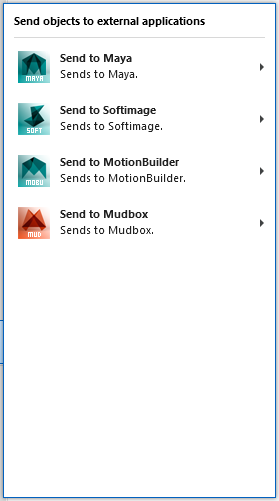
The Send To commands establish a connection between 3ds Max and the target application. While the connection is established, the applications share data. To break the connection, simply close the scene in one of the applications, exit one of the applications, or use Send To to send to a different target application: Each application can be connected to only one other application at a time.
After you send a selection to the target application, the 3ds Max status line shows that the connection has been established:

Further 3ds Max activity can overwrite the "Connected" message in the status line, but once you start a connection, a button at the right end of the status line remains active. You can click this button to send a selection:

The Send button is actually a flyout with two choices:
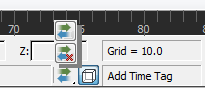

Click  (Update Current Scene) to send geometry to the target application. Click
(Update Current Scene) to send geometry to the target application. Click  to break the connection.
to break the connection.