These options appear as a subset of the section in the Paint Effects Brush Settings window, and the Attribute Editor for any brush node.
- Petals In Flower
-
When flower petals are created, they are created in radial clusters (flowers) at one position around a branch or twig. This setting defines how many petals are in each cluster. You can bunch multiple flowers together to make more interesting flowers.
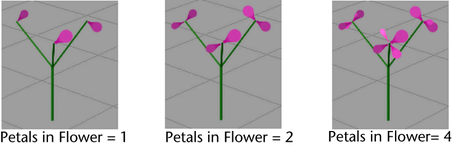
- Num Flowers
-
Defines the number of flowers created between Flower Start and the end of the tube’s lifespan.
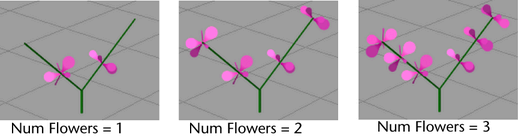
- Petal Dropout
-
Defines the proportion of petals that are randomly “pruned” to give a more natural look. If Petal Dropout is 0, then Paint Effects produces exactly the same number of petals each time it creates them. If Petal Dropout is 1, all petals are pruned.
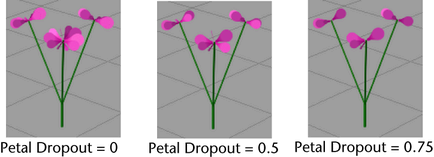
- Flower Location
-
Use these options to restrict leaves to secondary branches or just twigs.
- Petal Length
-
Defines the length of the individual petals, in world space.
- Petal Base Width, Petal Tip Width
-
These settings define the width of the flower petals at their base and tip, respectively. The petal width changes linearly between these two values.
- Petal Width Scale
-
This allows you to use a graph to control the width from base to tip of petals, rather than using a simple linear interpolation between two values. When combined with the Brush Type you can define shapes like spheres, as well as control the profile of a petal. Width Scale is applied as a scale to the current width and defaults to 1.0 so that previous presets work with it.
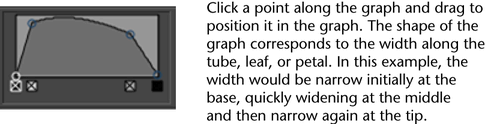
- Flower Start
-
Defines the point along a tube where flowers first appear. For example, if Flower Start is set to 0.5, then flowers appear halfway along the length of the tube (measured in segments). Increasing this value pushes the flowers toward the tips of the tubes.
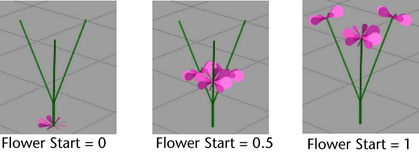
- Flower Angle 1, Flower Angle 2
-
These settings define the range of angles that the flowers will make with their source branch. The first flower created (closest to the root) uses Flower Angle 1, and the last flower created (closest to the tip) uses Flower Angle 2. The angles of the flowers change linearly in between them.
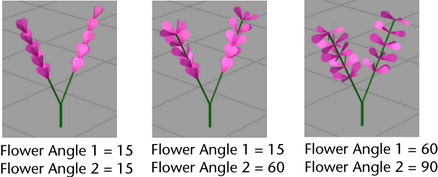
- Flower Twist
-
Defines how much flower petals twist around their source branch. If the value is 0, all the flowers emerge in a straight line along the branch. Positive or negative values make successive flowers emerge from points twisting around the source branch.
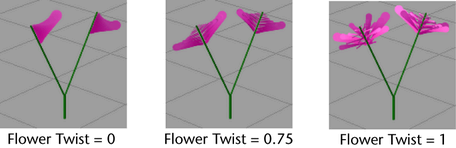
- Petal Forward Twist
-
Turn this check box on so the broad or flat side of a petal is always oriented towards the camera. Textures are similarly affected so that they always face the camera. For more information, see Forward Twist in the Twist brush settings section of Paint Effects Brush Settings.
- Petal Bend
-
Defines the amount of bend that is used to curl up petals in the U direction (along the length).
- Petal Curl
-
Use the Curl attribute to bend petals in the V direction (along the width). This is perpendicular to the Petal Bend direction. Create and move points along the ramp to define the curl of the petal. The ramp controls the curl from root to tip of the petal. The left side of the ramp is the base of the petal and the right is the tip. Controlling the curl from base to tip can help define the natural shape of petals, as well as prevent interpenetration within a cluster. The mid line value on the ramp (0.5) represents zero curvature. Many petal shapes have curvature that is constantly changing. For example, iris petals or mistletoe leaves can be simulated by a wavy curl ramp.
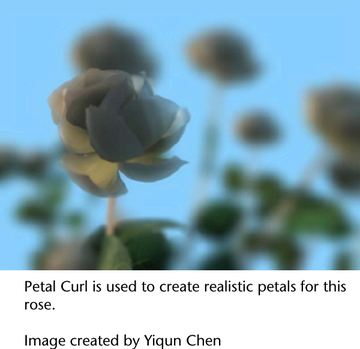
- Flower Face Sun
-
Sets the degree to which flowers follow the position of the sun. The attribute is based on phototropism, which is the movement or growth of a plant in response to the direction of a light source. When set to 0, flowers are not affected by the direction of the sun. When set to 1, flowers turn fully toward the sun. The sun’s direction is set using the Sun Direction attribute. See the Sun Direction attribute in the Growth brush settings section of Paint Effects Brush Settings.
- Petal Twirl
-
This controls the amount of rotation or twirl of a petal about its primary axis (relative to the stem).This can be used to make petals better face a certain direction, or to twist a bit so as not to self intersect when forming a flower.
- Petal Segments
-
Defines the number of segments in the flower petals. If a petal has multiple segments it can bend in response to forces.
- Petal Flatness
-
Defines how flat the flower petals are. If Petal Flatness 0, the petals are tubes. If it is 1, the petals are completely flat.
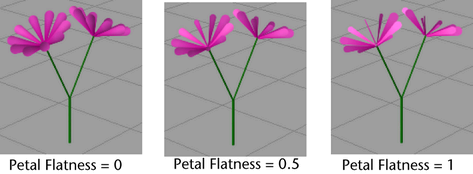
- Flower Size Decay
-
Defines the size factor applied to each flower petal. If the value is 1, all petals are the same size. As this value decreases, petals towards the tips of branches are smaller.
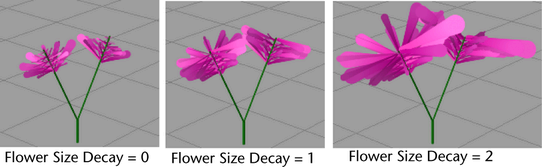
- Flower Size Rand
-
Specifies a value that randomizes flower size. The Petal Length, Petal Base Width, and Petal Tip Width attributes are scaled by the same random value so that the petals maintain their shape. Higher values generate more size variance between the largest and smallest flowers.
Tip: To improve how Flower Hue Rand, Flower Sat Rand, and Flower Val Rand values are distributed on flower petals, set Flower Size Randomization to a positive value. - Flower Stiffness
-
This controls how much flowers are affected by forces such as turbulence, gravity, random and spiral. At a value of one these brush forces will not have an effect. The default is 0.5.
- Flower Translucence
-
This setting is available only when Illuminated is turned on. See the Illumination brush settings section of Paint Effects Brush Settings. The Translucence value controls how much the petals transmit and diffuse light. Light shining on the back of translucent petals can light up the front, although you still may not be able to see through them. To make the petals completely opaque, set this to 0. To allow more light to diffuse through, set the value closer to 1.
- Flower Specular
-
This is the specular intensity value exclusively for flowers and it controls the brightness of the shiny highlights on illuminated paint. A value of 0 produces no highlights, while higher values produce brighter highlights. This setting is available only when Illuminated is turned on. See Specular in the Illumination brush settings section of Paint Effects Brush Settings.
- Petal Color 1, Petal Color 2
-
The colors for the base and the tip of the flower petals, respectively. Colors in between are linearly interpolated.
Tip: If you are painting in the Paint Effects panel (canvas or scene painting view), you can change the Petal Color1 and Petal Color2 settings from the toolbar by clicking the P1 and P2 color boxes and selecting the color from the Color Chooser. Adjust the color values using the sliders. - Flower Hue Rand, Flower Sat Rand, Flower Val Rand
-
These attributes define how much random variation Maya applies to flower petal colors when creating new tubes. Low values ensure that all petals are created using colors very close to Petal Color 1 and Petal Color 2. Increasing these values causes more random variation. You can control randomness of the Hue, Saturation, and Value individually.
- Flower Use Branch Tex
-
Turn this option on to apply the same texture used on branches to the flower petals. Turn this option off to apply a different texture to the flower petals.
- Image Name
-
Type the directory location and name of the image you want applied to flower petals or click the folder icon and select the image. The alpha of the image is used. The texture will fit the bounds of the flower petals exactly.