- Undo/Redo
-
Undo cancels the last operation. Redo does the last undone operation again.
- Cut
-
Cut removes existing keys from a selected attribute and places a copy of that information on the keys clipboard. If a curve segment is selected in the graph view, this area will be removed when you choose Edit > Cut. If no curve segment is selected, Cut will operate on the item selected in the Outliner portion of the Graph Editor. See also Cut in the Key menu.
- Copy
-
Copy copies existing keys from a selected attribute and places that information on the keys clipboard. If you select a curve segment in the graph view, this area will be removed when you choose Edit > Copy. If no curve segment is selected, Copy will operate on the item selected in the Outliner portion of the Graph Editor.
See also Copy in the Key menu and Copy and paste keys in the Graph Editor for examples.
- Paste
-
Paste adds keys from the keys clipboard to an attribute. Pasted keys can be merged with existing keys, inserted at a time (displacing existing keys), or used to replace keys at a time. See also Paste in the Key menu.
- Delete
-
Delete removes existing keys from an attribute. It works the same way as Cut except it doesn’t put a copy of the removed keys on the keys clipboard. See also Delete in the Key menu.
- Scale
-
Scale expands or compresses a selected range of keys and curve segments to fit a specified time range. If a channel is selected in the Graph Editor Outliner, and a curve segment is not selected, then Scale adjusts all the keys for the selected channel. Also, you can scale keys that are in a selected region of the Graph Editor when the Only Scale Specified Keys option is on.
Select Edit > Transformation Tools > Scale >
 to open the
Scale Keys Options. (See Scale in the
Key menu.)
to open the
Scale Keys Options. (See Scale in the
Key menu.)
- Transformation Tools
-
Lets you open the following tools:
- Snap
-
Snap causes selected keys to snap in time to the nearest whole time unit values or attribute values. Use Select Unsnapped to check for keys not at whole time units. The default is to snap to nearest time units.
Select Edit > Snap Keys >
 to view
Snap Key Options and edit the settings. (The options available are a sub-set of those available from
Key > Snap >
to view
Snap Key Options and edit the settings. (The options available are a sub-set of those available from
Key > Snap >
 in the
Key menu.)
in the
Key menu.)
- Select Unsnapped
-
Selects all keys from the selected channel, or any keys in the graph view if no objects or attributes are selected that are not at a whole time unit.
- Select Curve Nodes
-
Loads only the selected animation curves’ nodes into the Graph Editor and unloads all other objects and animation curves. For example, if you select the translateX and translateY curves for the rightWrist joint of your character and then select this menu item, only the following nodes will appear in the Graph Editor: rightWrist_translateX, rightWrist_translateY.
- Change Curve Color
-
Changes the color of the curve selected in the graph view to the custom color specified in the Change Curve Color Options window.
- Change Curve Color >

-
Opens the Change Curve Color Options window. This window lets you create custom curve colors for the animation curves selected in the graph view.
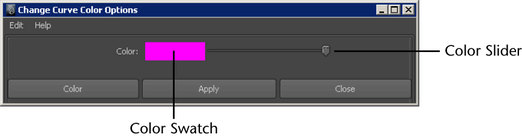
You can also create custom curve colors for your animation curves from the Attribute Editor or through MEL. See Change animation curve colors through the Attribute Editor or with MEL.
- Color Swatch and Color Slider
-
Clicking on the Color Swatch launches the Maya Color Chooser. The Maya Color Chooser lets you select a new custom color for your curves.
Dragging the Color Slider increases or decreases the value of the color represented by the Color Swatch.
- Color
-
Applies the current swatch color to the animation curves selected in the graph view and closes the Change Curve Color Options window.
- Apply
-
Applies the current swatch color to the animation curves selected in the graph view. The Change Curve Color Options window remains open.
- Close
-
Cancels the Change Curve Color operation and closes the Change Curve Color Options window.
- Remove Curve Color
-
Removes the custom curve colors from the animation curves selected in the graph view and returns them to their default colors.
- Set Curve Colors
-
Opens the Curve Colors window so you can set up a custom curve color scheme, associating curve colors with the names of the attributes. See Associate curve colors with attribute names.
- Scene Time Warp
-
This item is also available in the main menu bar. See Scene Time Warp menu.