These options let you set up and capture a thumbnail (single image) or playblast (image sequence) to be saved with your scene file to identify it in the Content Browser. Only Maya LT (.mlt), Maya ASCII (.ma), binary (.mb), and FBX files are supported. See Create thumbnails and playblasts for scene files for more information on using these options.
You can access these options when you choose
>
 ,
,
,
, or
.
,
,
,
, or
.
Click the Capture Thumbnail/Playblast button in their Save/Export Options dialog boxes, such as in Save Scene Options.
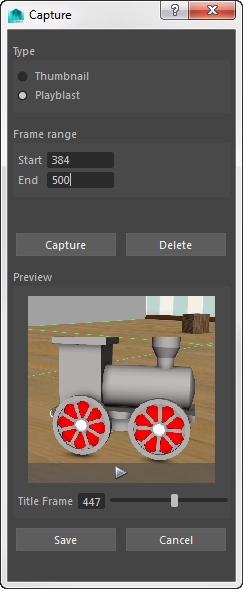
Type
Thumbnail saves a static image of what appears in the yellow capture frame. Click Save, and the thumbnail image appears in the Save/Export Options dialog boxes.
Playblast saves an image sequence of what appears in the yellow capture frame, according to the Frame range values you specify.
Thumbnails are saved in .mlt.swatch or .fbx.swatch files files in a mayaSwatches folder in your project where you have saved the scene file (such as the project's \scenes folder).
Playblasts are saved in .mlt.preview or .fbx.preview files, with one file per frame captured.
Frame range
Start/End defines the range of frames in the timeline to capture for the playblast. The maximum number of frames allowed is 300.
Capture
-
Capture saves the current frame or image sequence that appears within the active view panel's yellow capture frame as a thumbnail or a playblast. Press the arrow below the image to preview the playblast before you click Save.
-
Delete removes the current thumbnail image or captured sequence.
-
Title Frame: Drag the slider to choose a single frame as the thumbnail to represent the sequence for the scene file.