Now we will apply the four 250 lbf forces in the -Z direction to the top of the model.
- Select
 View
View Navigate
Navigate Orientation
Orientation Front View.
Front View. - With the
 Selection
Selection Shape
Shape Point or Rectangle and
Point or Rectangle and  Selection
Selection Select
Select Vertices commands active, click and drag to draw a box enclosing the top of the model as shown below.
Vertices commands active, click and drag to draw a box enclosing the top of the model as shown below. 
- Click
 Setup
Setup Loads
Loads Force.
Force. - Type -125 in the Magnitude field. The title bar indicates, "Creating 8 Nodal Force Objects." Each of the selected nodes is at the intersection of Parts 1 and 2. There are two nodes at each corner, one for each part. The specified force is applied to each node. Therefore, we must divide the 250 lbf load in half (125 lbf * 2 nodes per corner = 250 lbs per corner).
- Select the Z radio button. The previously specified force magnitude is negative because we want it to act downward (in the -Z direction).
- Click Curve. The Multiplier Table Editor dialog box displays for defining a load curve.
- Click Add Row twice for a total of three rows in the table.
- Type 0.25 in the second row of the Time column.
- Type 1 in the second row of the Multiplier column.
- Type 4 in the third row of the Time column.
- Type 1 in the third row of the Multiplier column.
- Press Enter. The load curve should appear within the dialog box as shown below.
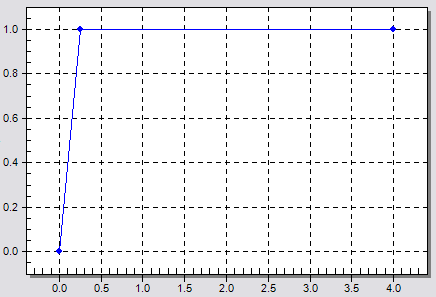
- Click OK to accept the load curve.
- Click Add Row twice for a total of three rows in the table.
- Click OK to apply the forces.