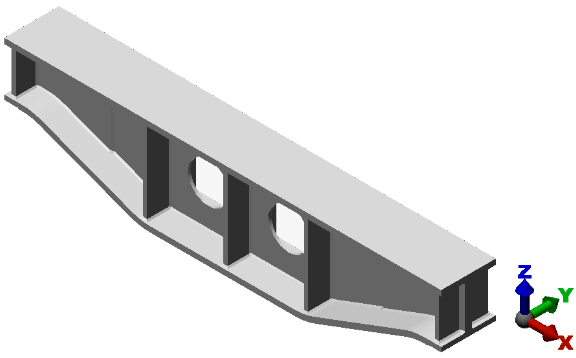- If Simulation Mechanical is not already running, start it now using the desktop shortcut or the Windows® Start Menu. The
Open
dialog box appears.
- Skip the next step and continue at step 3.
- If Simulation Mechanical is already running, click
 Open on the Quick Access Toolbar (QAT). The
Open
dialog box appears.
Open on the Quick Access Toolbar (QAT). The
Open
dialog box appears.
- If the
New
or
Recent Files
option is selected, click the
Open icon (
 ) in the upper-left corner of the dialog box to browse for other files.
) in the upper-left corner of the dialog box to browse for other files.
- Navigate to your tutorial models folder.
- Select the STEP Files (*.stp, *.ste, *.step) option in the CAD Files section of the Files of type pull-down menu.
- Select the file Support Beam.stp.
- Click Open.
- Ensure that the analysis type is set to
Linear
 Static Stress with Linear Material Models and click
OK.
Static Stress with Linear Material Models and click
OK.
- Click No when prompted about using the default Simulation Mechanical color pallette instead of the CAD model colors.
- Click
Yes when prompted about importing CAD part names. The model opens in the FEA Editor environment, as shown below.